 , then click and drag the handle on the Guitar staff down to 1.15" below the left hand piano staff.
, then click and drag the handle on the Guitar staff down to 1.15" below the left hand piano staff. .
.Using the Chord tool.
Like the Lyrics tool, Finale’s Chord tool allows you to type chords directly into your score. Unlike the Lyric tool, however, Chords can be placed over measures with or without any kind of notation in them.
By the end of this lesson, you will know how to:
Note. To begin at this point, open "Tutorial 5a.MUS."
Finale allows you to enter chords quickly and easily by analyzing the music you've already entered.
To enter chords using Finale's chord analysis:
 , then click and drag the handle on the Guitar staff down to 1.15" below the left hand piano staff.
, then click and drag the handle on the Guitar staff down to 1.15" below the left hand piano staff. .
.Sometimes the existing notes are harmonically ambiguous, or otherwise insufficient for Finale to properly analyze them. Fortunately, you can also add them easily by typing them into the score...
Use the Chord tool's Manual Input feature to type chord symbols into the score.
To enter chords manually:
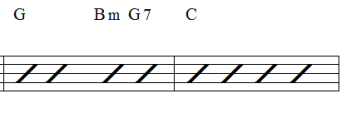
For this example, you would type: G [space] [space] Bm [space] G7 [space] C
Finale converts your text to a chord symbol with the correct fonts. Use the spacebar to move from beat to beat (or the TAB key to move to the next measure) and enter the following chords. When an alteration is needed use “b” for a flat and “#” for a sharp.
Sometimes you may type a suffix that Finale does not recognize. At this point, Finale will ask you if you’d like to add it to the library. However, Finale may already have a suffix that’s similar to the one you want. At any time, type the chord root and :0 and press the spacebar to view all the available suffixes.
To select a chord suffix:
 appears in the score.
appears in the score. If you know the slot number of the suffix, type it instead of 0 to add the suffix. In this case, you would type "Db:91" ENTER.
Note. Turn chord playback on or off by choosing Chord > Enable Chord Playback.
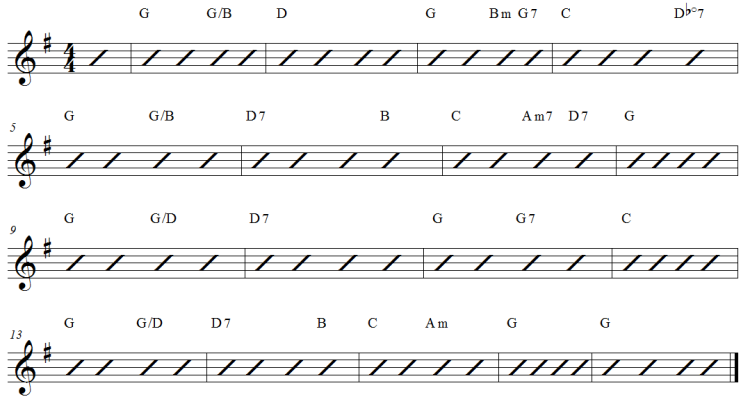
 Previous Previous
|
Next 
|
| User Manual Home |

|