Tablature
Creating a tab staff and adding fret numbers.
Tablature (tab) staves come in many varieties, such as those for different tunings, instruments and numbers of strings. Finale comes with many of these tab staves available as options in the Setup Wizard and also allows you to customize or create your own.
In this lesson you’ll learn how to:
- Add tab staves to your document
- Copy music into a tab staff
- Enter notes directly into a tab staff
- Customizing your tab staff
Note. To begin at this point, open "Tutorial 10.MUS."
Adding a tab staff
The example you have already created includes a standard notation guitar staff, so the first thing to do is to add a standard notation tablature staff to go with it.
- If you haven’t already, return to Scroll View (View > Scroll View).
- From the Window menu select Score Manager.
- Click New Instrument.
- Click on Plucked Strings.
- Double-click on Guitar [TAB].
To prepare for the following steps, we'll remove the slash notation Staff Style we added earlier and view the score with staff transpositions (to view the transposed guitar notes properly - up one octave). Also, we'll copy the left hand piano music to the guitar staff as our guitar part.
- Click the horizontal gray bar above the Guitar staff and press DELETE. The Staff Style bar disappears along with the slash notation.
- Choose Document > Display in Concert Pitch to turn off Display in Concert Pitch.
- Click the Selection tool
 .
.
- Choose Edit > Use Filter to uncheck it (if it is checked).
- Click to select measure 1 of the piano bass clef Piano staff.
- Press SHIFT+END to highlight to the end of the score. (Or, SHIFT-click the last measure).
- Press CTRL+C, then click the first measure of the Guitar staff and press CTRL+V.
- Delete the piano pedal markings by clicking them and pressing DELETE.
Copying music to a tab staff
There are a few ways to enter into a tab staff. We’ll start with the most basic, copying music directly from a standard staff into tablature.
- Select measures 1-4 in the Guitar staff and drag-copy them down to the tab staff.
- Click OK on the Lowest Fret window. The fret numbers appear in the tab staff.
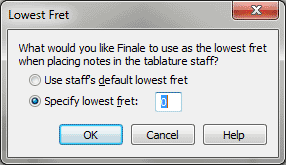
Lowest Fret - What it does:
In order to correctly place the notes on the strings, Finale needs to know what fret to use as the lowest. If you wish for a particular passage to be played further up the neck, you can specify the lowest fret for Finale to use.
Finale now displays the fret numbers representing the pitch as played on the lowest possible fret in standard guitar tuning. Look at the first beat of measure two and notice that this number displays in yellow. This is how Finale displays a note that cannot be played with the current lowest fret or tuning. In order to play this passage, this pitch will need to be changed. We'll do that next.
Changing the string and fret number
You can edit tab numbers and move them between strings manually with the Simple Entry tool. This method gives more control over the movement of single and non-contiguous fingerings.
Note. When using Simple Entry on TAB staves, the keyboard commands are slightly different than with standard notation staves and will use both the number pad numbers and the QWERTY numbers on your keyboard to accomplish various tasks. For the purposes of this exercise, QWERTY numbers will be specified as such. All other numbers will be from the number pad.
- Click the Simple Entry tool
 .
.
-
CTRL+click the first note in measure 2 to activate it. Let's move this up an octave so the performer plays the note on the open D string.
- Press the UP ARROW twice to move it up to the fourth (D) string. You will see that this fingering has moved to the new string and fret, and the number has changed accordingly (to "-12" indicating the pitch is 12 chromatic steps, or one octave, too low for the open string).
- Type 0 on the number pad. Laptop users, press the + key until the fret number reads "0." Since we've changed the pitch of the tab, we also need to modify the notation in the staff above. Fortunately for us guitarists, no thinking is required. Just copy the tab up to the standard notation staff...
- Choose the Selection tool
 .
.
- Click measure 2 in the tab staff and drag to the staff above. The music updates automatically.
You could also press the + (plus) or - (minus) key to raise or lower the fret number by one (chromatically). Remember that when you change the fret number, you are effectively changing its pitch. If there were notation in the accompanying staff, you would need to be sure to adjust the notation accordingly.
- Now, copy using the Selection tool and edit with the Simple Entry tool to add the tablature from measure 5-8.
Entering directly into a tab staff
In addition to copying from a standard notation staff, you can also enter tab directly into a tab staff, either with your mouse or your computer keyboard. This comes in handy if you are working with a tab staff only, or already know the tablature and not the standard notation.
- Click the Simple Entry tool
 .
.
- Click the Eighth Note
 (in the Simple Entry palette). You will need to choose the rhythmic value of the entry first so Finale knows its duration and how to properly space each fret number.
(in the Simple Entry palette). You will need to choose the rhythmic value of the entry first so Finale knows its duration and how to properly space each fret number.
- Click the TAB staff on the low (E) string in measure 9. A “0” (zero) appears. When you click directly into a tab staff, you will always see a “0” first.
- Type 3.
- Click the fourth (D) string to add the next note. Leave this one as 0.
- Type ENTER to activate the Simple Entry caret.
- Use the ARROW KEYS to move the caret to the fifth (G) string.
- Type ENTER. A "0" appears.
- Use the ARROW KEYS to move the caret back to the fourth (D) string and type ENTER. Now, we need to change durations to a quarter note.
- Press CTRL+ALT+5 (or click the Quarter Note tool). The caret changes to a quarter note. (Remember, you must type 5 in the number keypad).
- Move to the 2nd (B) string, click the Quarter Note tool, and type ENTER. Now, we'll select the eighth note duration.
- Press CTRL+ALT+4 (or click the Eighth Note tool). The caret changes back to an eighth note.
- Move to the 5th (A) string and type 2, 3.
- Now, enter the next two measures of tab as shown, using either the Simple Enter Caret or clicking the notes onto the staff. When you get to beat 3, remember you will need to change the duration to a quarter note.
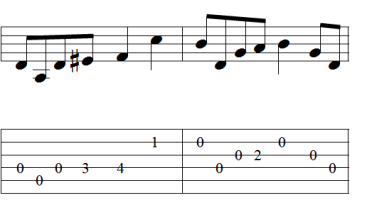
- Enter the tab for measure 12-14 as shown using whichever method you prefer.
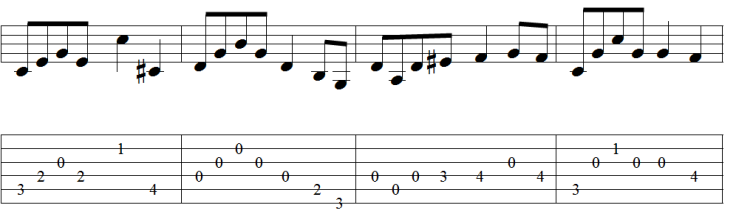
Adding chords in tab staves
You can also add multiple notes on the same beat to build a chord, either by clicking them in with the Simple Entry tool, or by adding them with the keyboard. Adding notes on a tab staff with keyboard commands is slightly different than adding them on regular staves:
-
CTRL+click on beat 3 of measure 15 in the tab staff. The "0" should be selected.
- Type ALT+QWERTY keyboard 2. Finale adds a “0” on the 2nd (B) string above the fret number that’s already entered.
- Type 1. The “0” changes to a “1”.
- Press RIGHT ARROW and type ALT+QWERTY keyboard 2.
- Type 1 to change the note to the 1st fret.
- Complete the last three measures using the techniques you've learned.
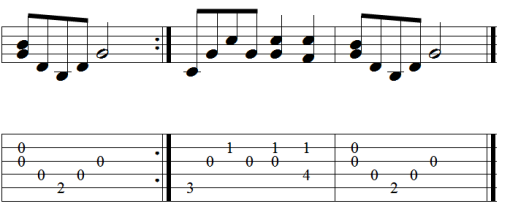
Note. Press the TAB key to enter rests. Since rests are generally not displayed on tab staves, the rest is hidden. It will display as a shaded rest in the score, and will not appear in the printout. To see a list of Simple Entry keyboard shortcuts from the Simple menu, choose TAB Specific Commands.
Note. Instead of typing the string and fret number, you can also use a MIDI device to enter tablature with the Simple Entry Caret. First, from the Simple menu, ensure Use MIDI Device for Input is checked. Then, with the Caret active, choose the rhythmic duration and then play the note. Finale will place the fret number on the appropriate string.
- Choose Window > Score Manager.
- Next to Notation Style: Tablature, click Select.
- Check Use Letters and click OK.
- Select the Staff tool
 .
.
- Double click on the first measure of the TAB staff.
- Under Items to Display, check Stems.
- Up and down pick markings can be entered with the Articulation tool.
- You can add stems and beaming to tablature by configuring the properties of your tab staff. Click the Staff tool, double click the tab staff and click the Stem Settings button in the Staff attributes dialog box.
- To customize the smallest note value for a HyperScribe session, first configure your Quantization Settings. From the MIDI/Audio menu choose Quantization Settings. For more information, see Quantization in the User Manual.
- If you are using a non-standard tuning, or other fretted instrument (lute, banjo, etc.) you can manually customize your string tuning in the Score Manager. Choose Window > Score Manager, select the tab staff, and click the Settings button next to the "Tablature" drop-down menu, then click Edit Instruments.
- To use fret letters instead of numbers, click the Staff tool, double click the tab staff, click the Select button at the bottom, and check Use Letters.
 .
. .
.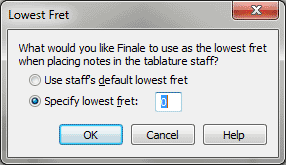
 .
. .
.  .
. (in the Simple Entry palette). You will need to choose the rhythmic value of the entry first so Finale knows its duration and how to properly space each fret number.
(in the Simple Entry palette). You will need to choose the rhythmic value of the entry first so Finale knows its duration and how to properly space each fret number.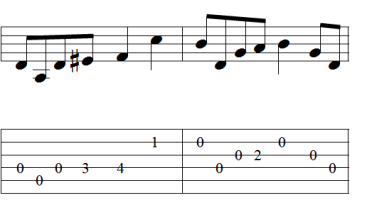
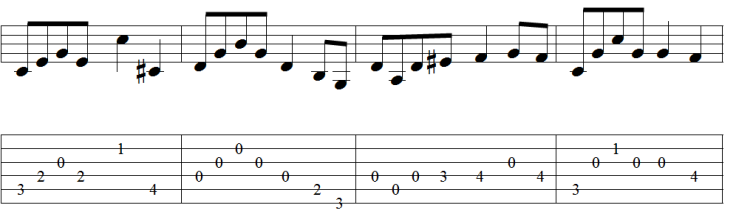
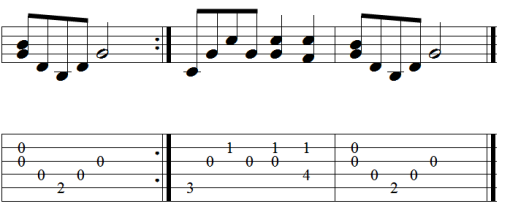
 .
. Previous
Previous

