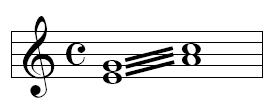
Another form of tremolo often connects two longer values—for example, whole notes, as shown here:
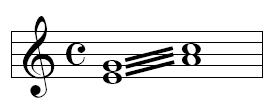
In this section, you’ll learn how to use the Easy Tremolo plug-in to easily create tremolo markings. It’s customary to notate the tremolo duration twice—once for each part of the tremolo. First, enter two notes/chords that combined equal the desired duration of the tremolo. For example, to create a whole note tremolo like the one pictured above, first enter two half notes. To create a half note tremolo like the one seen below, enter quarter notes.
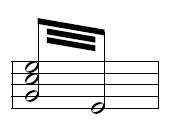
Then continue with the following instructions.
To remove the tremolo marking, from the Edit menu, choose Undo (or, press CTRL+Z). If the Undo command is not available (created in an earlier Finale session), or you have added additional entries that you do not want to undo, use the Selection tool to clear the entries out of the measure and re-enter the notation.
Human Playback interprets and performs tremolos during playback automatically. See Human Playback. To hear manual changes to the MIDI playback definition of tremolos (such as those applied with the Easy Tremolo plug-in), you must first set Human Playback to None in the Playback Settings dialog box.
| User Manual Home |

|