Note. View the Changing the time signature QuickStart Video for an overview.
Note. See Key signatures, time Signatures, and clefs for a step-by-step tutorial on adding time signature changes.
The way you define your meter is important, because it also governs beaming. In the case of cut time, for example, you should set the scroll bars so that the display shows two half notes, meaning that the eighth notes will be beamed together in groups of four. This is particularly important when you’re working in 6/8 time; if you “spell” the time signature as a string of six eighth notes, Finale won’t perform any automatic eighth-note beaming, as shown below (top example). If you “spell” it as two dotted quarter notes, however, Finale will beam eighth notes in groups of three (bottom example).
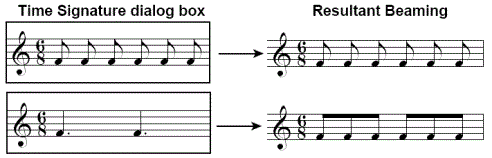
If you wish, you can tell Finale to beam according to one time signature, but to display a different signature. Click Options to expand the Time Signature dialog box. Select Use a Different Time Signature for Display, and create the meter you want to appear in the score. See Beaming for more important information on time signatures and beaming patterns.
Unless you tell it otherwise, (see Cut
time and Common time)
Finale displays the common-time symbol ![]() instead of
instead of  , and the cut-time symbol
, and the cut-time symbol ![]() instead of
instead of  .
.
If you’re building a composite meter, click the Composite button. A dialog box appears, where you can create a composite numerator (such as 3 + 2 + 2) or denominator (such as 4 + 8). For further details, see Composite Time Signature dialog box.
See also Hiding time signatures; Cut time; Compound meters.
| User Manual Home |

|