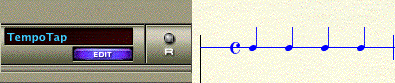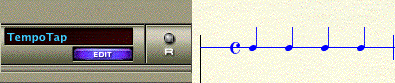TempoTap®
TempoTap is a feature exclusive to Studio View,
and can be used to tap, or “conduct” a tempo adjustment using an external
MIDI device or your computer keyboard. This is the preferred method for
specifying a tempo change manually. Note that Human Playback interprets
“rit.”, “accel.”, and other tempo indications automatically. Tempo changes
applied manually with TempoTap will apply to playback with HP because
the Human
Playback Preferences dialog box is configured to incorporate
tempo change data by default.
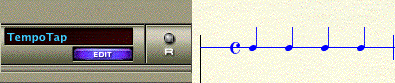
Note. For additional
options for defining a tempo, see Accelerando
and Rallentando.
- Choose View > Studio View.
The TempoTap staff is only available in Studio View.
- Indicate the beats you wish to tap by notating
durations into the TempoTap staff with the Simple Entry tool
 (or Speedy Entry tool
(or Speedy Entry tool  ). If you want
to specify a rallentando passage, for example, which slows drastically
in a short amount of time, you may want to tap eighth notes instead of
quarter notes to indicate the gradual change in tempo for the duration
of the passage. To do so, simply enter durations into the TempoTap staff
as you would any other staff. Notes snap to the line automatically. For
details regarding note entry, see Simple
Entry and Speedy
Entry.
). If you want
to specify a rallentando passage, for example, which slows drastically
in a short amount of time, you may want to tap eighth notes instead of
quarter notes to indicate the gradual change in tempo for the duration
of the passage. To do so, simply enter durations into the TempoTap staff
as you would any other staff. Notes snap to the line automatically. For
details regarding note entry, see Simple
Entry and Speedy
Entry.
- Click the HyperScribe tool
 .
.
- Click the measure, in the TempoTap staff, you
wish to begin specifying the tempo. When you click a measure, a
green scroll bar appears which tells you Finale is waiting for your signal
to start recording a tempo. The first beat you tap is the signal to start
recording. Therefore, to prepare for recording a tempo, consider counting
off a measure or two, stopping short of pressing the spacebar before recording
the first beat.
- Tap the tempo using the spacebar or a note
on your MIDI device. The scroll bar advanced at your speed as you
tap the tempo. Each tap corresponds to the note duration shown directly
above in the TempoTap staff.
- When you are finished, simply stop tapping. Then, click the score. The Last Recorded Tempo
dialog box displays the tempo you ended with. This tempo is
assigned from the point you stopped recording the tempo to the next tempo
change.
- Click OK. Playback the score to review
the tempo change.