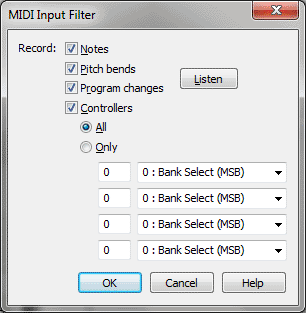MIDI Input Filter dialog box
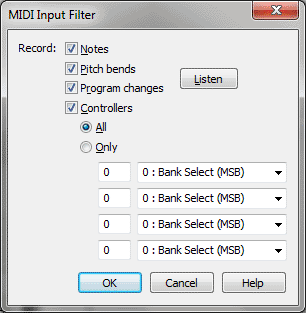
How to get there
- Click the HyperScribe tool
 . The HyperScribe menu appears.
. The HyperScribe menu appears.
- Choose HyperScribe > Transcription Mode.
- Click a measure. When the Transcription window appears, choose Transcription > Input Filter.
What it does
This dialog box lets you specify which
kinds of MIDI information you want recorded from your performance. A MIDI
event is any MIDI signal—a note, a press of the sustain pedal, a patch
change, and so on. (When you use the pitch wheel, you may generate a stream
of hundreds of MIDI events.)
Finale gives you the option of "filtering
out" certain kinds of MIDI data. If you’re interested only in producing
notation, for example, you may not want Finale to consume memory and disk
space by recording pedaling, patch changes, and so on. In this dialog
box, you tell Finale which kinds of MIDI data you want recorded.
- Notes.
Select this checkbox if you want the notes of your performance recorded.
- Pitch
Bends. Select this checkbox if you want Finale to record pitch
bend information during your performance.
- Program
Changes. Select this checkbox if you want Finale to record program
(patch) changes during your performance.
- Listen.
Click Listen if you want to select the appropriate items in this dialog
box (including entering controller numbers in the text boxes) simply by
playing your music. As you play, Finale will automatically select the
information types it "hears" during your performance.
- Controllers:
All • Only. Controllers include pedals, the modulation wheel, and
so on (except the pitch wheel, which has its own button). If you want
Finale to record every kind of controller information generated during
your performance, select the Controllers checkbox and the All button.
If you only want to record the data generated by certain controllers,
select the Controllers checkbox and click Only, then enter the controllers’
numbers, if you know them, into the four text boxes. If you don’t know
a controller’s number, click in a text box, click the Listen checkbox,
and "play" the controller in question. Finale will enter its
number in the text box automatically.
- OK
• Cancel. Click OK to confirm, or Cancel to discard, the settings
you’ve made in this dialog box and return to the Transcription window.
See Also:
Transcription
HyperScribe
Tool