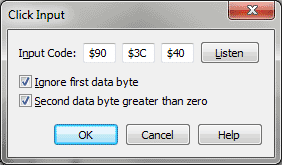Click Input dialog box
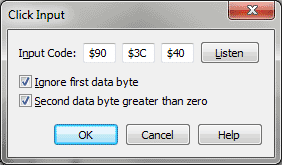
How to get there
- Click the HyperScribe tool
 . The HyperScribe menu appears.
. The HyperScribe menu appears.
- Choose Hyperscribe >Transcription Mode.
- Click a measure in the score and choose Time Tag > Click Input.
What it does
After recording a real-time performance
in the Transcription window, you generally have to make a second pass,
during which you tap in tempo along with the playback of your performance,
telling Finale where the beats fall in relation to the notes you played.
You don’t have to choose the Click Input command at all, in this case;
if you’re recording Time Tags in a separate pass, Finale assumes that
any key you tap is meant to be the tempo tap, provided that (1) you’ve
remembered to click the Record button under the words Time Tag, and (2)
that you’re transmitting the Time Tag signal on MIDI channel 1. See Transcription window.
If, however, you want to record the performance
and the Time Tags simultaneously, use the Click Input command to help
Finale distinguish between the notes of the performance and the note representing
the tempo tap (for example, the highest key on the keyboard). If you plan
to play a melody with one hand while tapping a key with the other, for
example, use this command to tell Finale what key you’ll be tapping. If
you’re transcribing a sequence being played by your synthesizer or another
computer capable of generating a MIDI click track, once more you can tell
Finale what to listen for. Finally, if you plan to transmit your Time
Tags to Finale on any channel other than MIDI channel 1, use this dialog
box to specify the new channel.
- Input
Code. These three text boxes display special codes which, taken
together, identify the MIDI event (tapping a key or pedal, for example)
that Finale will be listening to as a tempo reference (Time Tag input).
Use the Listen button to change the codes in these text boxes.
- Listen.
When you click this button, Finale displays a message telling you that
it’s "listening." The program will translate the next MIDI event
you transmit—by tapping a key or pedal, for example—into the MIDI codes.
You’ve just specified the device (key, pedal, or controller) and the MIDI
channel Finale will listen to for Time Tags; now you’re ready to record
Time Tags and a performance simultaneously.
If the "Finale is listening" message
doesn’t disappear when you play a key or pedal, then your MIDI system
is not connected properly (and Finale is receiving no MIDI events at all).
- Ignore
First Data Byte. In short, this checkbox tells Finale how particular
it should be about the MIDI event it’s receiving—in other words, whether
to consider any key (or controller) to be a Time Tag, or only a specific
key (or controller). As a practical consideration, don’t select this checkbox
if you plan to record both Time Tags and a keyboard performance simultaneously,
because Finale needs to be tuned to a specific key (or controller) to
register the Time Tags in order not to confuse them with notes (or controllers)
played in the performance. (Technical note: This option is called Ignore
First Data Byte because it tells Finale to ignore the second text box—the
first data byte—when determining whether or not a MIDI event matches the
event you’ve specified for your Time Tags.)
- Second
Data Byte Greater Than Zero. This checkbox should almost always
be selected. The only time it shouldn’t be selected is when you’re recording
a performance and Time Tags simultaneously, and the Time Tags are being
generated by a source (such as a drum machine) that Finale could confuse
with an actual note in the performance.
The "second data byte" is the one
that lets Finale know the qualitative value of the specified tag transmission—the
key velocity of the Time Tags, for example. Therefore, unless you strike
the key with precisely the specified key velocity, Finale won’t know that
a Time Tag has occurred. Because a drum machine can generate a click track
where every "tap" has a uniform key velocity, you can tell Finale
only to register incoming Time Tag signals with that specific velocity
by turning off this option; thus Finale won’t confuse the drum machine’s
click track notes with notes of the same pitch you happen to play during
your performance, because it will only register notes of the precise key
velocity value you specified as Time Tags.
- OK
• Cancel. Click OK to confirm your Time Tag input settings and
return to the Transcription window. Click Cancel to tell Finale to ignore
any changes you made in this dialog box and return you to the Transcription
window. The default settings (a tap on any key or pedal, over any MIDI
channel, will be considered a Time Tag) remain in force.
Tip. Click on Listen
and play your MIDI note if you are unsure of the Input Code to enter.
See Also:
Transcription mode
Transcription dialog box
HyperScribe
Tool