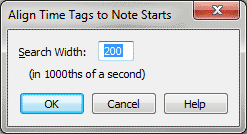Align Time Tags To Note Starts dialog box
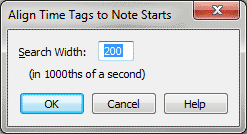
How to get there
- Click the HyperScribe tool
 . The HyperScribe menu appears.
. The HyperScribe menu appears.
- Choose HyperScribe > Transcription Mode.
Click any measure.
- Choose Time Tag > Align Tags to Notes.
What it does
After you’ve recorded a MIDI real-time
performance and then told Finale where the beats fall by entering ,
you can use the Align Tags to Notes command to align the tags more precisely
with the beginnings of notes in your performance. In effect, you’re "quantizing"
the tags to the nearest notes, so that Finale understands that the tag
and the note should fall exactly together. In this dialog box, you specify,
in effect, how sensitive you want Finale to be as it "searches"
for the nearest note attack.
- Search
Width. The number in this text box, in thousandths of a second,
tells Finale how far from each Time Tag it may "search" for
a note with which to align it. (The default is 200, or 1/5 second.) If
the tempo of the performance was slow, you can increase this number; if
it was very fast and "notey," you may be better off using a
smaller number so as to avoid moving a Time Tag inadvertently (for example,
to the note after the one with which it should align).
- OK
• Cancel. Click OK to confirm the search width setting and return
to the Transcription window. If you click Cancel, Finale ignores any changes
you made in this dialog box and cancels the Align Tags to Notes command.
See Also:
Transcription Mode
Transcription dialog box
HyperScribe
Tool