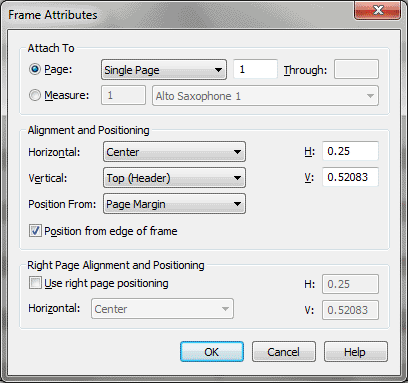
 . The Text menu appears.
. The Text menu appears.For measure-assigned text blocks, use the Frame Attributes dialog box to specify the staff and measure to which Finale should assign the text block; for page-assigned text blocks, specify which pages a text block will appear on, and position the text block vertically and horizontally on the page. The dialog box appears with the settings already selected for measure- or page-assigned text blocks.
The page number(s) in the Frame Attributes dialog box may differ between the part and the score if either contains blank/title pages. For example, if there is one title page on the part but not the score and a text frame is assigned to the first page containing music, the Frame Attributes dialog box indicates page 1 while viewing the score and page 2 while viewing the part.
Note: A text block assigned to a measure will only appear on the page containing that measure, so the page settings aren’t available for measure-assigned text blocks.
Note. When you change whether a text block is assigned to a page or a measure, Finale resets the H: and V: values to zero. It also sets Measure to 1 or Page to 1 (or the current page if you’re in Page View).
Use the Verticaldrop-down list to position a page-assigned text block vertically between the top or bottom page edges or margins. Choose Top (Header) or Bottom (Footer) to place the text block at a distance measured from the top or measured from the bottom of the page edge or margin. Choose Center to center the text block between the top and bottom edges or margins. When you select a Vertical option Finale resets the Alignment and Positioning: V: value to zero, and positions the text block vertically, depending on the Position from selection.
Use the Position fromdrop-down list to have Finale calculate a page-assigned text block’s position starting from either the page margin or page edge. Select Page Margin to have Finale measure the text block’s position starting from the page margin. Select Page Edge to measure the text block’s position from the page edge.
Note. The Horizontal, Vertical and Position from options are only available for page-assigned text blocks (Attach to: Page is selected).
Use the H: and V: text boxes to position a measure- or a page-assigned text block horizontally and vertically. For measure-assigned text blocks (Attach to: Measure is selected), enter values in H: and V: to position the text block from the top-left of the measure. For page-assigned text blocks (Attach to: Page is selected), enter values in H: and V: to position the text block on the page, based on your settings in the Alignment and Positioning group box. Enter a value for H: to change the horizontal position; a positive number moves the text block to the right; a negative number moves it to the left. Enter a value for V: to change the vertical position; a positive number moves the text block higher; a negative number moves it lower.
Note. The H: and V: text boxes in the Alignment and Positioning group box are used for both measure- and page-assigned text blocks.
Use the Horizontal settings to position page-assigned text blocks horizontally on right-facing pages when Use Right Page Positioning is selected. The settings work the same as the Horizontal settings in the Alignment and Positioning group box, but are used for right-facing pages only.
Use the H: and V: text boxes to position page-assigned text blocks on right-facing pages when Use Right Page Positioning is selected. These settings work the same as the H: and V: settings in the Alignment and Positioning group box, but are used for right-facing pages only.
Note. The Page options are only available when Attach to: Page is selected.
See Also:
| User Manual Home |

|