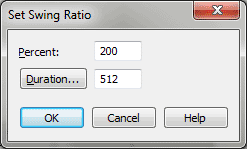Set Swing Ratio dialog box
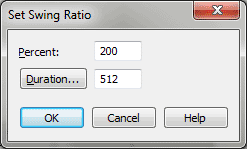
How to get there
- Choose Window > Advanced Tools. Click the Tempo tool
 .
.
- Click a measure, then click Set Swing.
What it does
The Tempo tool offers a method for creating
a swing playback feel in your music. You’ll rarely need to use this method,
however, because you can use the MIDI tool much more directly and easily
to produce a true swing feel.
In this dialog box, you can specify the
degree of swing you want applied to your music.
- Percent.
The number you type in this text box indicates the amount of swing you
want. Briefly, the higher the number, the later the second eighth note
in a swing pair. (A value of 200 produces perfect, triplet-feel swing.)
Because of the method the Tempo tool uses to create the swing effect,
the overall tempo of your piece also drops. Note that you’ll also hear
erratic results when Finale attempts to apply Tempo to a triplet. For
these reasons, you’ll probably want to use the MIDI tool (instead of the
Tempo tool) to create a true, quick and easy swing effect that preserves
the overall tempo of the piece and plays triplets correctly.
Note. The
Tempo tool creates swing by actually slowing the tempo while playing the
first eighth note of each pair. The number in the Percent box is the reciprocal
of the amount by which Finale first slows the tempo. Thus if the value
is 200%, the tempo drops to half its speed. If the Percent is 300%, the
tempo drops to 1/3 its speed. (The second eighth note is always played
at the regular tempo. But because the tempo during the first eighth note
was much slower, the effect is that the second eighth note sounds delayed.)
The higher the Percent, the more a pair of eighth notes sound like a dotted-eighth-and-sixteenth
pair.
- Duration.
The number in this text box specifies the durational value of the
notes to which you’re applying swing, in EDUs (1024 per quarter note).
For standard eighth-note swing, for example, this number should be 512.
(This text box is provided in case you want to swing your sixteenth notes,
for example, or any other value.) Instead of having to calculate the EDU
equivalent for the rhythmic value you want to specify, you can click Duration.
Finale displays a palette of note durations; click the one you want to
select and click OK.
- OK
• Cancel. Click OK to confirm the swing setting you’ve made and
return to the Tempo Adjustment dialog box, where Finale has filled in
the text boxes according to your swing specifications. Cancel tells Finale
to ignore any changes you made to the swing setting. You return to the
Tempo Adjustment dialog box.
Tip. An easier method
to add swing can be found in the Playback Controls
or the Expression tool.
Tip. The higher the
number, the later the second note in a swing pair and the heavier the
swing.
See Also:
MIDI tool
Tempo tool