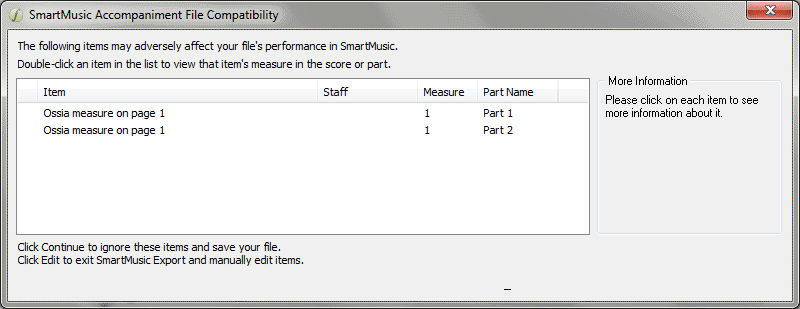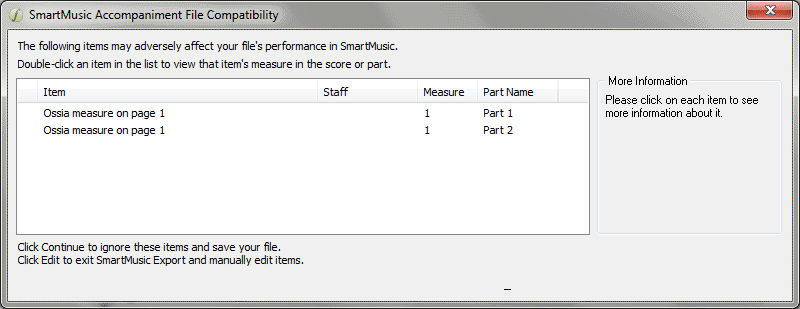SmartMusic Accompaniment File Compatibility
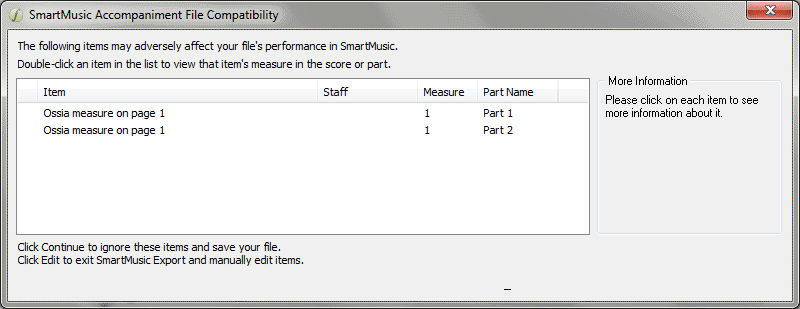
How to get there
- Choose File > Export to SmartMusic.
- After completing the export procedure, if the file contains notation elements incompatible with SmartMusic, this dialog box will appear.
What it does
Some aspects of notation that can be created in Finale are not fully compatible with SmartMusic. Some of these detract from assessment accuracy, others cause problems with navigation in SmartMusic, others are not supported by SmartMusic altogether. If, while exporting a SmartMusic accompaniment, your file includes any item not fully compatible with SmartMusic, this dialog box appears identifying the conflicts.
You can resolve the incompatible items while viewing this dialog box.
- [Conflict window]. All incompatible elements are listed in this window. You can click an item to show a more detailed description of the conflict to the right. The severe items are listed in red.
Finale allows you to save the SmartMusic Accompaniment without resolving all conflicts. Review the SmartMusic Compatibility Guideline or the description on the right side of this dialog box for details regarding the effects of each conflict.
- Edit · Continue · Cancel. Click Edit to restore focus to the document window where you can resolve the conflicts listed. Click Continue to save the SmartMusic file without resolving all conflicts. Click Cancel to return to the score without making changes.
- Check Again · Done. Click Check Again to update the list of conflicts based on the current state of the document. Click Done to return to the score, then from the File menu, choose Export to SmartMusic again to save as a SmartMusic Accompaniment.
See Also:
SmartMusic