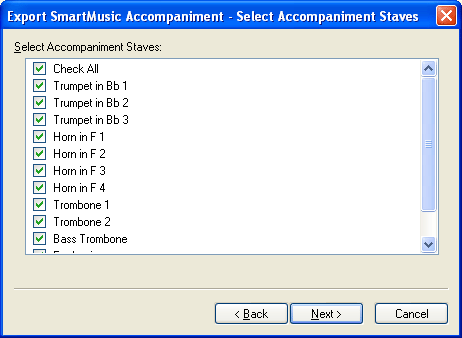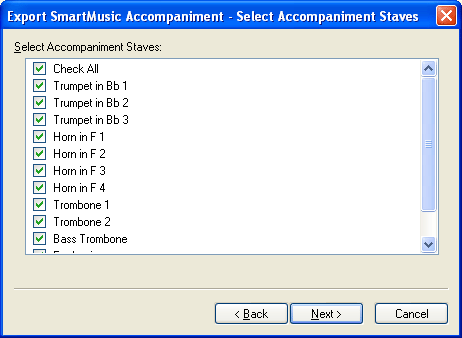The steps in this section explain how to
create an ensemble file for use with SmartMusic. Ensemble files are not
capable of utilizing SmartMusic’s Intelligent Accompaniment feature. However,
you will be able to mute instruments from playback during the SmartMusic
Performance. For example, a trombone player might mute the piano and drums
in a big band chart in order to better hear how his part fits with the
other horns. (Note that you can also save a single-staff exercise as an assessable SmartMusic accompaniment. To create an exercise, see Exercise Wizard.)
- Enter/edit the notation for the ensemble
staves.
- Add the Appropriate SmartMusic Performance Markers. SmartMusic Performance
Markers such as pauses for fermatas are indicators used by SmartMusic
to allow the soloist more control over the performance. They can also
be used to display useful information to the soloist in the SmartMusic
interface, such as a rehearsal letter. For information on adding SmartMusic
Markers, see SmartMusic
Performance Markers.
- Choose File > Export to SmartMusic. The Select File Type page appears.
- Choose Ensemble and click Next. The Select Accompaniment Staves dialog box appears.
- Check all the staves you wish to include in the accompaniment. This is the music you will be playing along with in SmartMusic, and the parts you will be able to turn on and off in SmartMusic.
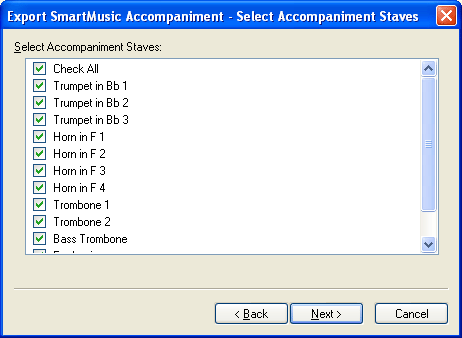
- Click Next. The File Information dialog box appears.
- Confirm the Title, Composer, and
Copyright and click Finish. Finale automatically populates this dialog box with information from the File Info tab of the Score Manager.
- Changes to the title, composer, and copyright made here do not apply to the Finale file in any way. This information is stored for the SmartMusic Accompaniment separately.
- Name the file, choose a location, and click Save to save the SmartMusic Accompaniment. You can now open SmartMusic and open the ensemble accompaniment file you've just saved.