 . The Smart Shape
Palette and the Smart Shape menu appear. A small handle appears on all
existing Smart Shapes in the score.
. The Smart Shape
Palette and the Smart Shape menu appear. A small handle appears on all
existing Smart Shapes in the score.
 . The Smart Shape
Palette and the Smart Shape menu appear. A small handle appears on all
existing Smart Shapes in the score.
. The Smart Shape
Palette and the Smart Shape menu appear. A small handle appears on all
existing Smart Shapes in the score.
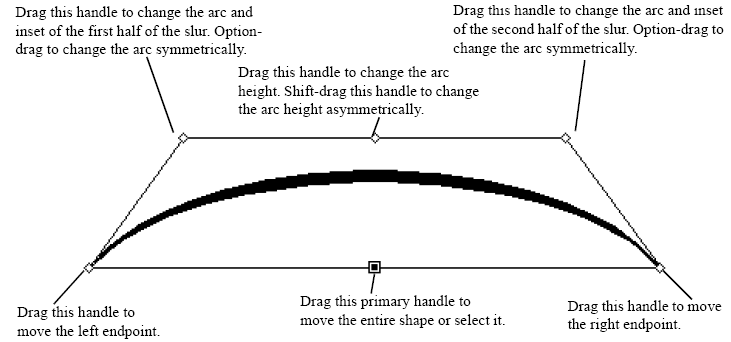
Note. Note: Constrained dragging is temporarily disabled while slurs are edited. If you would like to use constrained dragging press the shift key while you are moving the slur. See Program Options-Edit for more information on the Constrain Dragging option.
You can modify the slur in a few additional ways if you press shift while dragging: SHIFT+drag an outer curve diamond handle to limit the direction you reshape the slur to one direction. SHIFT-click an outer curve diamond handle or Bezier control handle and drag it to the right or left to reshape the slur and change the “sharpness” of the slur’s inset; dragging away from the center of the slur makes the slur “fatter”, and dragging inward makes the slur more “pointed.” SHIFT-click a Bezier control handle and drag it up or down to reshape the arc of the curve.
| User Manual Home |

|