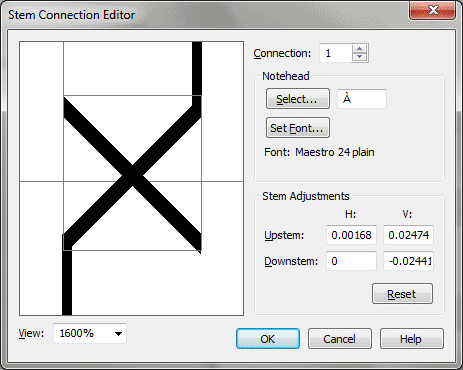Stem Connection Editor dialog box
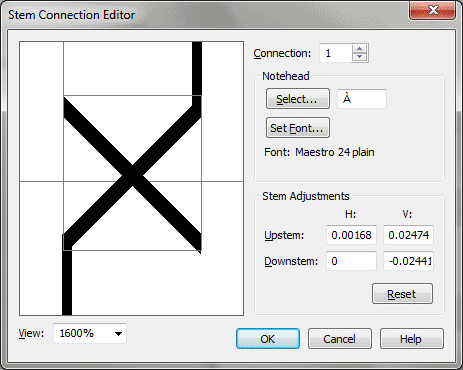
How to get there
- Choose Document > Document
Options and select Stems.
- Click the Stem Connections button.
- Then, click
Edit to edit an existing stem connection for a notehead, or click Create
to create a new stem connection.
What it does
Use this dialog box to graphically adjust
where stems connect to every occurrence of a notehead, such as an X or
a diamond, in your score. You can adjust how upstems and downstems connect
to noteheads by entering values in the dialog box; or you can drag and
precisely position stems on the notehead that appears in the display area.
- Display
area. This area displays the alternate notehead shape with its
upstem and downstem. Adjust how the stems connect to this notehead in
the score by dragging the stems vertically and horizontally. Drag the
upstem and downstem to adjust their connections to the notehead. As you
drag, the values in the Upstem and Downstem H: and V: text boxes change
to match the new stem positioning.
- Connection.
Up to 128 stem connections for alternate noteheads (such as X noteheads,
diamonds, and so on) may be defined in a single document. The number of
the currently displayed connection (1 through 128) appears in the text
box; this number matches the slot number of the connection in the Stem
Connections dialog box. To move forward or backward through the list of
stem connections in the current Finale document, just click on the spin
controls, or type the number of the connection you want to adjust.
- Notehead:
Select • Set Font. Click Select to choose the notehead whose stem
connections you want to adjust. The alphabetic equivalent of the notehead
character appears in the notehead text box. Note that this character always
appears in a regular text font, regardless of the music or text font you
selected for the notehead shape. Click Set Font to tell Finale which font
to use for the notehead. The Font dialog box appears; make your selection
and click OK. The notehead symbol in the font that you’ve selected appears
in the display area.
- Stem
Adjustments: • Upstem: H: • V: Downstem: H: • V: • Reset. Instead
of dragging the stems in the display area, you can adjust the stems by
typing values. Enter new values in the H: and V: text boxes, in the current
measurement unit, to adjust the horizontal and vertical positioning of
the upstems and downstems in relation to the notehead. A positive number
in the Upstem or Downstem H: text box moves the downstem or upstem to
the right, and a negative number moves it to the left. A positive number
in the Upstem or Downstem V: text box moves the stem’s base (where the
stem connects to the notehead) up; a negative number in a V: checkbox
moves the base of the stem down, at a resolution of 1/64s of an EVPU.
Click Reset to reset all H: and V: settings to zero (the default value).
- View.
For more precise control over positioning of stems, you can enlarge the
view of the notehead from its actual size (100%) up to over 32,000%. Type
a value for the percentage into the checkbox, or select a percentage from
the drop-down
list.
- OK
• Cancel. Click Cancel to return to the Stem Connections dialog
box without changing any settings for the currently displayed stem connection.
Click OK to confirm your stem connection settings and return to the Stem
Connections dialog box.
See Also:
Stem Connections