There Are Too Many Beats In This Measure
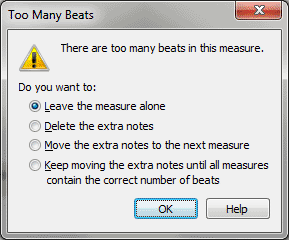
How to get there
- Click the Speedy Entry tool
 . The Speedy menu appears.
. The Speedy menu appears.
- Choose Speedy > Check for Extra Notes.
- Click a measure, if needed, and enter more notes than are permissible
according to the time signature (five quarter notes in a 4/4 measure,
for example). (If the dialog box doesn’t appear immediately, you’ve turned
off the Jump to Next Measure feature in the Speedy menu; click the screen
or press zero to exit the editing ,
and the dialog box will appear.)
What it does
This dialog box lets you know you’ve put
too many beats into a measure, and asks how you want to handle the extra
beats. If you’re in the middle of editing a measure, you can tell Finale
to wait until you exit the measure before determining whether or not to
display. Exit the editing frame by pressing zero, and choose Jump to Next
Measure from the Speedy menu, so that there’s no longer a check mark beside
it. The dialog box will now appear only when you try to exit the editing
frame (with check extra notes selected) of a measure with too many beats.
Note: As in any dialog box, you don’t have
to click the radio button itself to select one of the following options;
you can also click anywhere on the words themselves that label the radio
button.
- Leave
the measure alone. Click this option to exit the editing frame,
leaving the extra beats where they were. (You’d want to select this option
if you were creating a cadenza, for example, which typically has more
beats than the time signature would normally allow.) However, until you
adjust the positions of the notes in the measure, you may see the extra
notes "floating over" into the next measure.
- Delete
the extra notes. Click this option if you want Finale to eliminate
the extra notes or rests from the end of the measure, even if it means
truncating the value of the last note or rest.
- Move
the extra notes to the next measure. Click this option if you want
Finale to cut the extra notes or rests from the end of the measure and
notate them in the following measure. This could result in the last note
being tied over the barline.
- Keep
moving the extra notes until all measures contain the correct number of
beats. Click this option if you want Finale to cut the extra notes
or rests from the end of the measure and notate them in the following
measure; if that measure then has too many beats, Finale cuts the extra
notes from the end and puts them in the third measure, and so on until
every measure contains the proper number of beats. In effect, this option
rebars the music, redistributing the notes until every measure has the
proper number of beats, according to the time signature.
- OK.
Click OK to exit the dialog box—and the Speedy editing frame—and process
the extra beats as you specified.
See Also:
Speedy
Entry Tool
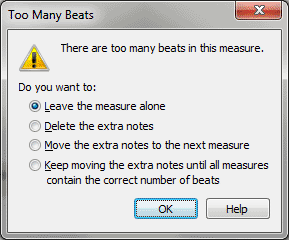
 . The Speedy menu appears.
. The Speedy menu appears.