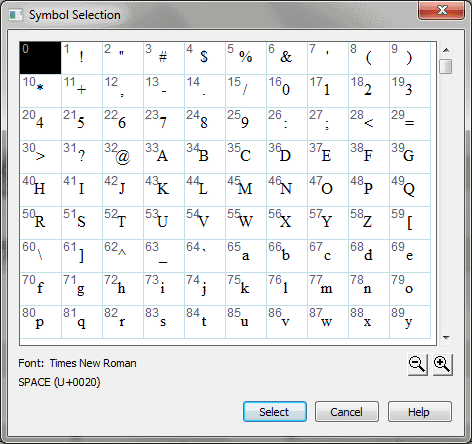Symbol Selection dialog box
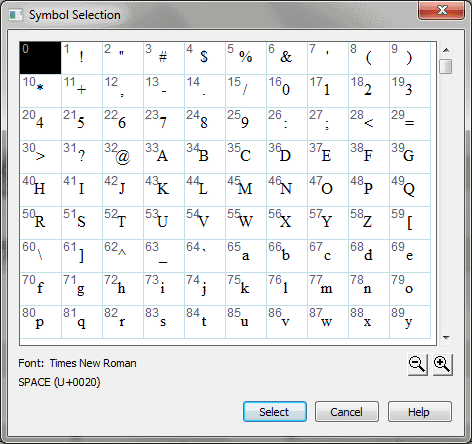
How to get there
You can access this dialog box by clicking a Symbol button anywhere it appears in the program, such as in the:
- Chord Suffix Editor
- Clef Designer
- Note Shape Assignment
- Stem Connection dialog boxes
Or,
- Select Text > Inserts > Symbol when using the Text tool, Lyric tool or Expression tool.
- Click on the Main and Flipped buttons in the Symbols section of the Articulation Definition dialog box.
What it does
From this dialog box you can choose any
letter, number, or symbol in the selected font by double-clicking it.
The currently selected font for the element appears in this dialog box.
All symbols display their hexadecimal code number in their cell and, when selected, display their character name in the lower left hand corner of the window.
- Font.
The currently selected font is displayed
- [Magnifying glass icons]. Use the magnifying glass icons to zoom in and out. Click and drag the lower right corner of the dialog box and drag to resize it.
- Select.
Instead of double-clicking any character, you can click it once and then
click Select. You return to the previous dialog box.
- Cancel.
Click Cancel to return to the previous dialog box without selecting a
character.
See Also:
Articulation
tool
Expression tool
Chord tool
Clef tool
Lyrics tool
Selection Overview
Text tool