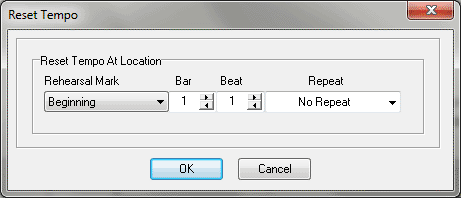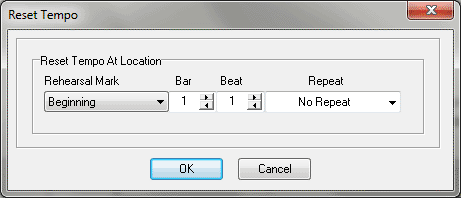Reset Tempo Marker dialog box
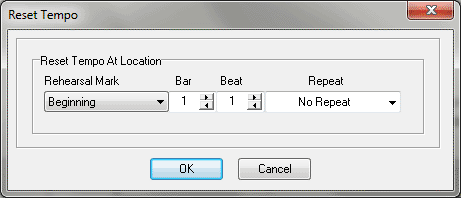
How to get there
The Reset Tempo Marker dialog box can be accessed in two ways depending on whether you are adding a new marker or editing an existing one.
- Choose Utilities > Add SmartMusic
Markers.
- Select Reset Tempo from the marker list on the left and click
Add.
Or,
- Select an existing Reset Tempo marker from the Marker window
and click Edit.
What it does
Use the settings in this dialog box to
control the measure assignment for the Reset Tempo marker you are adding
or editing. The Reset Tempo marker eliminates slowing/speeding effects
due to the intelligent accompaniment.
- Distance
from Beginning of Measure: H: • V:. The numbers in these text boxes
determine the precise position of the floating measure in relation to
the "real" measure to which it’s attached. A positive H: (horizontal)
number moves the measure to the right; a positive V: (vertical) number
moves the measure upward. (Keep in mind, however, that you can also move
the floating measure into position in the score by dragging its .)
If H: and V: were both set at zero, the floating measure would be squarely
superimposed over the "real" measure.
- OK
• Cancel. Click OK to confirm, or Cancel to discard, the settings
you’ve made in this dialog box; you return to the score.