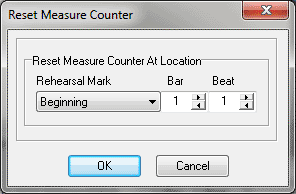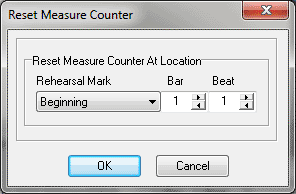Reset Measure Marker dialog box
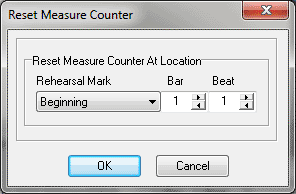
How to get there
The Reset Measure Marker dialog box can be accessed in two ways depending on whether you are adding a new marker or editing an existing one.
- Choose Utilities > Add SmartMusic
Markers.
- Select Reset Measure Counter from the marker list on the left and
click Add.
Or,
- Select an existing Reset Measure marker from the Marker
window and click Edit.
What it does
Use the settings in this dialog box to
control the measure assignment for the Reset Measure Counter marker you
are adding.
- Rehearsal
Mark • Bar • Beat. Choose a rehearsal mark or specify a bar and
beat to add a Reset Measure Counter marker.
- OK
• Cancel. Click OK to apply these settings to the SmartMusic Marker
you are adding/editing and return to the Add SmartMusic Markers dialog
box. Click Cancel to return to the Add SmartMusic Markers dialog box without
making changes.