- Click the Expression tool
 .
.
- Double-click on or above the measure at which
the rehearsal mark is to appear. The Expression Selection dialog box appears.
- Choose the Rehearsal Marks category.
-
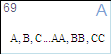 To create a new rehearsal mark definition, click Create Rehearsal Mark. Or, select Finale's auto-sequenced rehearsal mark and click Duplicate, then Edit to leave Finale's original rehearsal mark expression intact.
To create a new rehearsal mark definition, click Create Rehearsal Mark. Or, select Finale's auto-sequenced rehearsal mark and click Duplicate, then Edit to leave Finale's original rehearsal mark expression intact.
- Check Use Auto-Sequencing Style.
- Choose the desired letter/number style from the adjacent drop-down menu.
- Check Hide Measure Numbers if you want to hide measure numbers in favor of rehearsal marks where added.
- If you wish, choose a shape for an enclosure
and then click Edit. The Enclosure Designer dialog box appears.
Choose the shape you prefer from the list of geometric enclosures. Drag
the top handle to make the enclosure taller or shorter, the right-side
handle to make the whole enclosure bigger or smaller, and the middle handle
to position the enclosure around the letter. You can also change the line
thickness, which is measured in the measurement unit chosen (see Measurement Units). (You can also use
a different shape enclosure here by selecting it from the Shape drop-down
menu.
Note. Enclosed rehearsal
numbers may not look the same when printed by a PostScript printer as
they appear on the screen. You may need to experiment to find the correct
adjustment.
- Click OK to exit the Enclosure dialog box. You return to the Expression Selection dialog box.
- Press SHIFT+m if you want to assign the m metatool key to rehearsal marks (as they are defined in Finale's templates and default document). Of course, you can assign any expression to any metatool key. See To create expression metatools.
- If you want to display the rehearsal mark in specific
staves, click the Edit Categories button to open the Category Designer dialog box.
- Here, you can use the Score List options to select or define the desired Score List. See Score List
dialog box for more information.
- Click OK and then Assign to add the rehearsal mark. See To add rehearsal marks.
Choose the same expression for all other rehearsal marks in your score and Finale will sequence them for you automatically (and even update after you insert, delete, or reorder them).
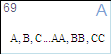 To create a new rehearsal mark definition, click Create Rehearsal Mark. Or, select Finale's auto-sequenced rehearsal mark and click Duplicate, then Edit to leave Finale's original rehearsal mark expression intact.
To create a new rehearsal mark definition, click Create Rehearsal Mark. Or, select Finale's auto-sequenced rehearsal mark and click Duplicate, then Edit to leave Finale's original rehearsal mark expression intact.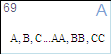 To create a new rehearsal mark definition, click Create Rehearsal Mark. Or, select Finale's auto-sequenced rehearsal mark and click Duplicate, then Edit to leave Finale's original rehearsal mark expression intact.
To create a new rehearsal mark definition, click Create Rehearsal Mark. Or, select Finale's auto-sequenced rehearsal mark and click Duplicate, then Edit to leave Finale's original rehearsal mark expression intact.