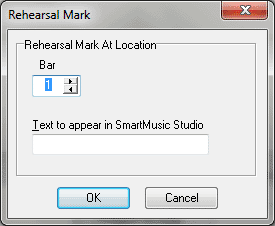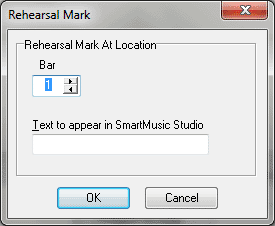Rehearsal Mark dialog box (in Add SmartMusic Markers)
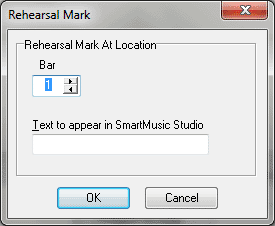
How to get there
The Rehearsal Mark dialog box can be accessed in two ways, depending on whether you're adding a new marker or editing an existing one:
- Choose Utilities > Add SmartMusic
Markers.
- Select Rehearsal Mark from the marker list on the left and click
Add.
Or,
- Select an existing rehearsal mark marker from the Marker window
and click Edit.
What it does
Use the settings in this dialog box to
control the measure assignment for the Rehearsal Mark SmartMusic Marker
you are adding or editing
- Rehearsal
Mark • Bar. Choose a rehearsal mark or specify the bar you want
to add a repeat marker.
- Repeat
Type. From this drop-down menu, select the type of repeat
marker you want to add.
- Repeat
Number. Specify the (chronological) number of the repeat. For example,
if this is the second repeated section in the document (regardless of
the repeat marker you are adding), enter 2 here.
- Repeat
Iteration. Enter the pass you want this repeat marker to apply.
For example, if this is the second time through, and you are defining
the “To Coda” sign for a “D.S. al Coda”, enter 2 here.
- Active
on Pass. Here, you can enter the pass on which this repeat marker
should apply. This setting refers to the absolute number of passes, and
only differs from the Repeat Iteration setting if there are nested repeats
in the document (repeats within repeats).
- OK
• Cancel. Click OK to apply these settings to the SmartMusic Marker
you are adding/editing and return to the Add SmartMusic Markers dialog
box. Click Cancel to return to the Add SmartMusic Markers dialog box without
making changes.