Sometimes pedaling is indicated in a score
like this:
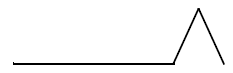
The Smart Shape method is easy and the
line will expand and contract with the measures. The Keep in mind, you
can add a pedal playback effects with the MIDI tool. See To create playback pedaling using the MIDI
Tool.
- Click the Smart Shape tool
 . The Smart Shape
Palette appears.
. The Smart Shape
Palette appears.
- Click the Custom Line Tool
 . The Smart Shape menu appears.
. The Smart Shape menu appears.
- Choose Smart Shape > Smart Shape
Options. The Smart Shape Options dialog box appears.
- Choose Smart Line Style > Custom Line.
- Click Select next to Smart Line Style.
The Smart Line Selection dialog box appears. If this file was created
from a default file or template, you should see several pedal on/off lines
already created. (You may need to scroll down to see them.) If so, click
Select and OK and skip to step 10. Otherwise, continue and create the
Smart Line from scratch.
- In the Smart Line Selection box, click Create.
The Smart Line Designer dialog box appears.
- Check the Horizontal box to freeze the shape
in a horizontal line.
- For the End Point Style, choose a hook and
enter a vertical distance for either the beginning or the end of the
line. You can also choose a Custom Arrowhead for the pedal point.
For more information, see Custom
lines.
- Click OK, Select and OK until you return
to your score.
- Double-click where you want the line to begin;
on the second click, hold the button down and drag diagonally.
Release the mouse when the line has the length you want.
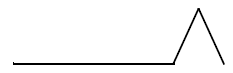
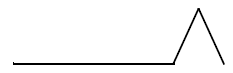
 . The Smart Shape
Palette appears.
. The Smart Shape
Palette appears.