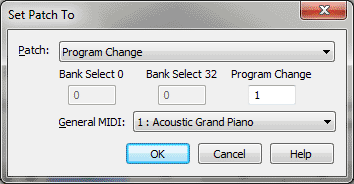Set Patch To dialog box
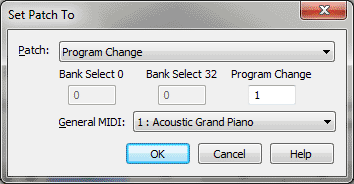
How to get there
- Choose MIDI/Audio > Play Finale Through MIDI.
- Choose Window > Score Manager.
- Click the drop-down arrows in a slot under the Sound column and choose Edit Patch.
Or,
- Choose
Window > Advanced Tools. Click the MIDI tool
 . The MIDI tool menu appears.
. The MIDI tool menu appears.
- Select a region of measures. If
you’re in the MIDI tool split-window,
select the region you want to affect by dragging through the "graph"
display area or by selecting the handles of individual notes whose MIDI
data you want to edit.
- Choose MIDI tool > Continuous Data.
- Choose Patch Changes and click OK.
- Choose MIDI tool > Set To.
What it does
This dialog box’s function is to allow
you to set the
values of the selected region.
- Patch
• Bank Select 0 • Bank Select 32 • Program Change • General MIDI.
To enter bank and program change data from the MIDI tool, follow the procedure
for entering simple patch changes, then enter the program change and bank
select values into the Set Patch To dialog box that appears. You can also
select the instrument you want from the General MIDI drop down list to
automatically set up the Bank Selects and Program Change required.
- OK
• Cancel. Click OK to confirm, or Cancel to discard, the MIDI data
changes you’ve specified. You return to the MIDI tool split-window
(or the score).
See Also:
MIDI tool