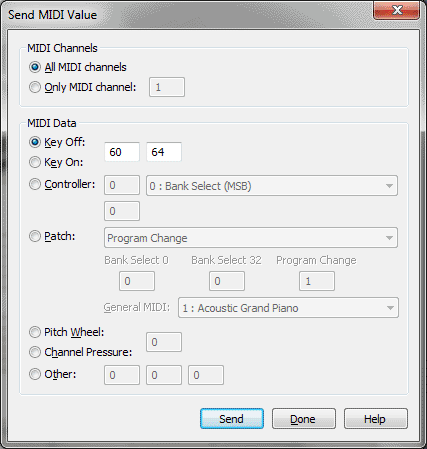Send MIDI Value dialog box
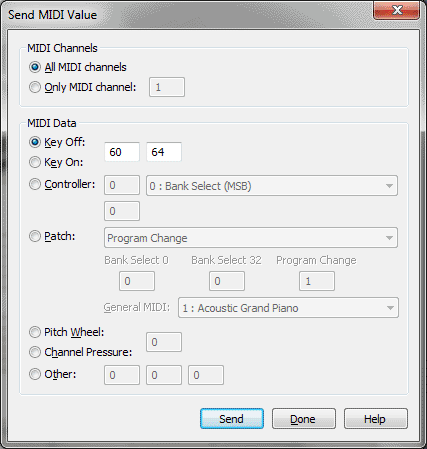
How to get there
Choose MIDI/Audio > Send MIDI Value.
What it does
This dialog box simply provides a convenient
way to transmit any MIDI message directly to your MIDI device. You might
send a "note off" message on all channels in the event of MIDI
lock (the same function as the All Notes Off command–see MIDI
menu); you might use it to change the patch setting of one of your
keyboards; or you could reset a MIDI keyboard’s sustain pedal or pitch
wheel that’s become "stuck" in the down position, for example.
The permissible range of values in any of the text boxes is zero to 127.
To send bank and program changes immediately,
enter the program change and bank select values into the Send MIDI Value
dialog box. Sending controller data is simple. To choose a controller,
click Controller, then choose the name of the controller, such as 64:Sustain
Pedal, from the Controller drop-down list.
- All
MIDI Channels • Only MIDI Channel ___. With these controls, you
specify the MIDI channel on which you want Finale to transmit the specified
MIDI data. If you select All MIDI Channels, Finale transmits the specified
data on all sixteen MIDI channels (from both ports). If you select Only
MIDI Channel ___, Finale only transmits the data on the MIDI channel whose
number you enter in the text box.
- Key
Off • Key On. Click one of these buttons if you want Finale to
transmit a Key Off ("release the key") or Key On ("play
the key") message to the key whose number you’ve entered in the first
text box. (MIDI key numbers increase sequentially as you move to the right
on the keyboard; middle C is key number 60.) In the second text box, enter
the key velocity value with which you want the note struck (or released,
for synthesizers that respond to key off velocity data).
- Controller.
Click this button and place the controller number in the first text box
(or select the desired controller from the drop-down
list). In the second text box, enter the value you want sent for
the controller whose number you’ve entered in the first text box.
- Patch.
Click this button to make a Patch change. From the drop-down
list choose whether you want to make a simple program change, or
a bank and program change; then use the Bank Select and Program Change
text boxes to make the changes. Or just select the instrument you desire
from the General MIDI drop down list and the Bank Select and Program Change
will be set for you automatically.
- Pitch
Wheel • Channel Pressure. Click one of these buttons if you want
Finale to transmit the pitch wheel or channel pressure (monophonic aftertouch)
value you’ve specified in the text box.
- Other.
If you’re very familiar with the MIDI protocol, you can use this button
and set of text boxes to transmit other kinds of MIDI data—system exclusive
data, for example. The first text box contains the highest portion of
the status byte. The contents of the remaining text boxes depend upon
that status byte.
- Done
• Send. Click Send to transmit the data you’ve specified. Click
Done to exit the dialog box.
See Also:
MIDI/Audio
menu