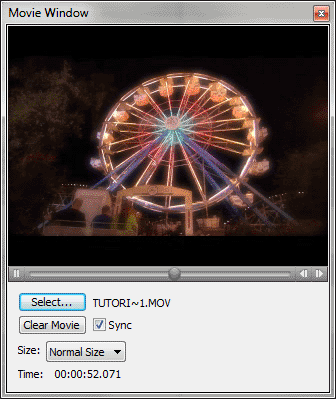Movie Window
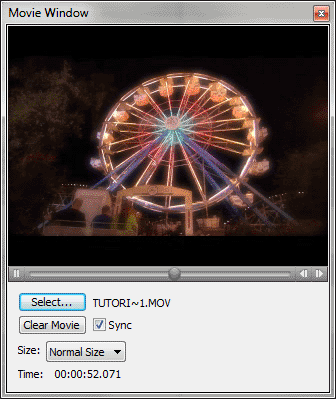
How to get there
Choose Window > Movie Window.
What it
does
Finale’s integrated Movie Window allows
you to view a QuickTime or Windows Media video while working with your
Finale project. This is a convenient alternative to using SMPTE to synchronize
Finale with a separate video device. In this window, you can choose to
lock the movie and Finale in sync with each other, or turn off synchronization
to simply watch the movie without playing the Finale file. If you like,
you can associate a movie with any Finale document.
- [Play
• Pause • Progress Bar • Beginning • End]. These controls are the
same as those you would find in a standard media player. Click these button
to play, pause, move to the beginning and move to the end. You can also
click and drag the progress bar to navigate to a specific point in the
movie.
- Select.
Click this button to navigate and select a movie file. Finale supports
QuickTime and WMV movie formats.
- Sync.
Check this box to synchronize Finale playback with movie playback. When
Sync is checked, Finale’s Playback Controls also apply to movie playback.
Similarly, the playback controls in the Movie Window apply to Finale playback.
When Syncronized, Finale and the Movie Window are linked using MIDI Time
Code information.
- Size;
Actual • Half • Double • Other. Use these controls to adjust the
size of the Movie Window viewer area.
- Time. The time indicator lists the present time of the movie indicated in: hours|minutes|seconds|milliseconds.