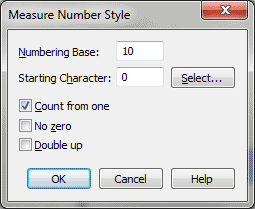Measure Number Style dialog box
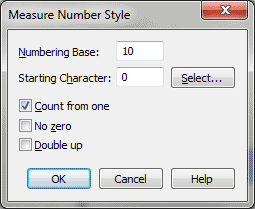
How to get there
- Click the Measure tool
 . The Measure menu appears.
. The Measure menu appears.
- Choose Measure > Edit Measure Number Regions.
- Choose Style > Other.
What it does
This dialog allows you to set up a customized
measure numbering style, other than those preset in the Measure Number
dialog box.
- Numbering
Base. Enter a number to use as the base for the measure numbering
scheme in the current region. Use Base 10 for the standard numeric system
(1, 2, 3, 4…). Finale will use the characters 0 through 9 before adding
another digit to the measure numbers. If you’re using a lettering scheme,
such as the English alphabet, enter 26 here. Finale goes through the 26
letters of the alphabet before adding another letter to the number (A
to Z, AA to ZZ, AAA to ZZZ, and so on).
- Starting
Character. If you enter a number, letter, or symbol in the text
box, Finale will use this character to begin sequentially numbering or
lettering the specified measures in the region. If you click Starting
Character instead of entering a character, Finale displays the Symbol
Selection dialog box for the selected font, and you can then choose a
letter, number, or symbol from the palette that appears.
- Count
From One. Select this option if you’re beginning the measure numbers
with number 1 (which is the second character if the Starting Character
is 0). If you’re using letters instead of numbers, or if the first measure
is a pickup measure that you don’t want numbered, make sure this option
is not selected.
- No
Zeros. Select this option only if you’re using letters instead
of numbers. No Zeros refers to the number or letter in the "tens"
place once Finale reaches the end of the alphabet or set of single digit
numbers. This setting tells Finale whether to use the Starting Character
in the "tens" place for the next measure number.
Note. Although you’re
not prevented from selecting this option when you’re using the standard
numbering scheme, you might not get the results you expect, as Finale
will label the measures 00, 01, 02, 03… instead of 10, 11, 12, 13… and
so on.
- Double
Up. Select this option if you’re using lettering instead of numbering
and you want Finale to start "doubling up" the letters after
one complete pass through the alphabet. If selected, Finale labels the
subsequent measures AA, BB, CC, and so on. If not selected, the measures
will be labeled AA, AB, AC… and so on.
Note. Although you’re
not prevented from selecting this option when you’re using the standard
numbering scheme, you might not get the results you expect, as Finale
will label the measures 00, 11, 22… instead of 10, 11, 12… and so on.
- OK
• Cancel. Click Cancel to discard any changes you made to the settings.
Click OK to confirm the settings you’ve made and return to the score.
See Also:
Measure numbers
Measure Number
Measure
Tool
Measure menu