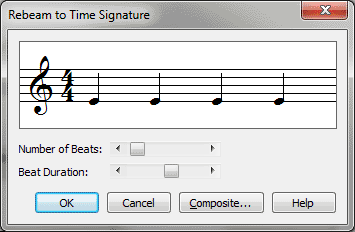Rebeam to Time Signature
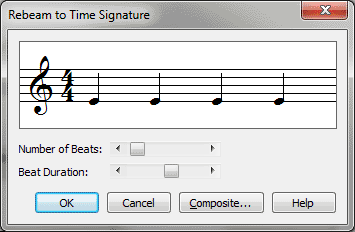
How to get there
- Click the Selection tool
 , and select a region of measures.
, and select a region of measures.
- Choose Utilities > Rebeam > Rebeam to Time Signature.
What it does
Finale normally beams the eighth notes
(and smaller values) in your piece according to the time signature. In
other words, if the meter is 3/4, Finale groups eighth notes together
in quarter-note groups (two to a beam). To specify a certain beaming pattern
before you enter music, be sure to change the time signature accordingly.
If you need to change the beaming of your
piece after you’ve already entered the music, however, you can do so in
this dialog box, which looks identical to the one in which you set the
time signature. You can even rebeam your piece in asymmetrical groupings—3+3
eighth notes in 3/4, for example.
The basic rhythmic value you use to define
the "meter" in this window defines the new beaming patterns.
For example, you can create 6/8 as six individual eighth notes (no beaming),
as two dotted quarter notes (notes beamed in groups of three), and so
on.
- Composite.
Click this button to display the Composite Time Signature dialog box,
where you can create a "beaming" signature that includes asymmetrical
groupings of notes on each beam (3+3/8, for example, to group eighth notes
into groups of 3 and 3 in 3/4). See Composite Time
Signature dialog box.
- Number
of Beats. Using this scroll bar, you can increase or decrease the
top number of the new "beaming signature." Watch the display,
which shows you the groupings your newly rebeamed notes will fall into.
- Beat
Duration. Using this scroll bar, you can increase or decrease the
bottom number of the new "beaming signature."
- OK
• Cancel. Click OK to return to the score; Finale rebeams the selected
measures according to your specifications. Click Cancel to tell Finale
to exit the dialog box without rebeaming anything.
See Also:
Rebeam to Lyrics
Utilities
menu