Transposition dialog box
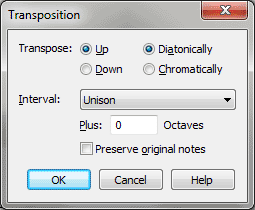
How to get there
The Transposition dialog box can be accessed in two ways, depending on whether you are applying a transposition to your score or when programming a transposition metatool:
- Click the Selection tool
 , and select a region of measures.
, and select a region of measures.
- Choose Utilities > Transpose.
To program
a transposition metatool:
- With any tool that supports measure selection
selected (see Selecting music), hold
down the CTRL
and SHIFT key and press 6, 7, 8, or 9 to open this dialog box.
Note. Use the following
metatool key commands to quickly transpose a selected region of music:
 +6 = Down M2,
+6 = Down M2,  +7
= Up M2,
+7
= Up M2,  +8 = Down octave,
+8 = Down octave,  +9
= Up Octave. These are Finale's default settings, but can be changed by
reassigning the metatool definition.
+9
= Up Octave. These are Finale's default settings, but can be changed by
reassigning the metatool definition.
What it does
In this dialog box you can specify a transposition
of any interval, from a half step to many octaves, you want to be applied
to the selected measures (or to the mirror, or to a note in the selected
motif). This kind of transposition has nothing to do with the key signature;
it merely transposes the selected music up or down by the interval you
specify, adding or subtracting accidentals as necessary.
- Up
• Down. Choose the direction of the transposition relative to the
existing notes.
- Diatonically
• Chromatically. Specify what kind of transposition you want—a
diatonic one (that moves notes up and down the scale) or a chromatic one
(that can move notes by half steps).
- Interval:
• Perfect Unison • minor second […etc.] • Perfect Octave • Other.
From this drop-down
list, choose the interval by which you want the selected music transposed.
To transpose an interval greater than an octave, you can add one octave
(or several) to the selected interval by entering a number in the Plus
__ octaves text box (see below). If you choose Other, the Interval dialog
box appears, so that you can specify an interval not listed in the drop-down
list. (See Interval dialog box.)
- Plus
____ Octaves. If you enter a number in this text box, Finale will
add that number of octaves to the radio-button interval you’ve specified.
(You can enter a negative number if you want to transpose the selected
music by that number of octaves in the opposite direction from the radio-button
interval you’ve specified.)
- Preserve
Original Notes. Select this option when you want to keep the original
line of music when transposing notes to a selected interval. In effect,
you’re doubling the notes in your score. When this option is not selected,
Finale transposes the existing line of notes without keeping the original
line.
- OK
• Cancel. Click OK to confirm, or Cancel to discard, your transposition
selection. If you click OK, Finale performs the transposition.
See Also:
Utilities
menu
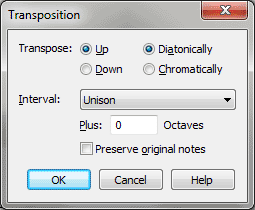
![]() +6 = Down M2,
+6 = Down M2, ![]() +7
= Up M2,
+7
= Up M2, ![]() +8 = Down octave,
+8 = Down octave, ![]() +9
= Up Octave. These are Finale's default settings, but can be changed by
reassigning the metatool definition.
+9
= Up Octave. These are Finale's default settings, but can be changed by
reassigning the metatool definition.