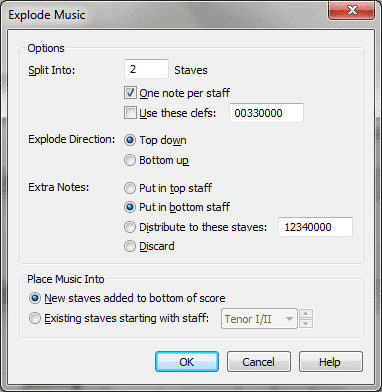Explode Music dialog box
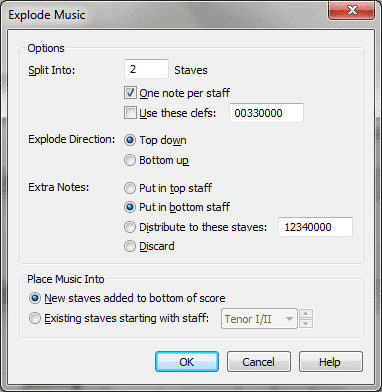
How to get there
- Click the Selection tool
 , and select a region of measures.
, and select a region of measures.
- Choose Utilities
> Explode Music.
You can also use a Selection tool Metatool:
press the 2 key with selected measures. Or, hold down E while dragging
selected measures to a destination.
What it does
In essence, Finale’s Explode Music command
strips a chordal passage into individual single-line melodies on separate
staves. You could use this feature, for example, to transform a piano
reduction into four single-line melody staves for a choir.
Before it will "explode" the
selected region, however, you have to tell Finale, in this dialog box,
how many resultant staves you want, what clefs they should use, and how
Finale should handle cases where there are more notes (or fewer notes)
in a chord than there are staves on which the music will be exploded.
- Split
into__ Staves. This number specifies how many resultant staves
Finale should create.
- Explode
Direction: Top Down • Bottom Up. These options decide how Finale
will fill the staves receiving music, especially when some chords have
fewer notes than the chords around them. For example, when you are exploding
music onto four new staves, and there is a chord which only contains three
notes, Top Down will place the three note chord on the top three staves,
leaving the bottom staff empty. Using the same example you can make the
lower three voices receive notes, (leaving the top staff blank) by selecting
Bottom Up.
- Extra
Notes: Put in Top Staff • Put in Bottom Staff • Distribute to These Staves
__ • Discard. These options are used when there are more notes
in a chord than there are staves selected in the Split Into text box to
determine how to deal with the overflow of notes. Finale will divide the
number of notes by the number of staves, with the remainder being the
extra notes. If Only One Note per Staff is selected, at most one note
will be assigned to each staff. When Put
in Top Staff is selected, all extra notes from a chord will be
placed in the topmost exploded staff. When Put
in Bottom Staff is selected, all extra notes will be placed in
the bottom most exploded staff. Discard
will put the same number of notes on each staff and throw the extra notes
away.
When Distribute
to These Staves__ is selected, it allows you to decide, explicitly,
which staves will receive extra notes. For example, if you’re exploding
the music from a chordal passage into three staves, and one of the chords
contains five notes, this box decides which staves are allowed to receive
more than one note of the chord, therefore, guaranteeing all the notes
in the chord will be present in one of the resulting staves.
In the example above, if you left the default
numbers in this box (12340000), Finale would recalculate how the notes
are to be distributed from the original five-note chord, allowing more
than one note from the chord to appear in staff one and staff two. That
is, it would notate the top two notes on the first exploded staff, the
next two on the second staff, and the fifth (bottom) note on the third
exploded staff. If the Distribute to These Staves was 22222222, however,
Finale would place all the "extra" notes (the top three of the
original five-note chord) on the second exploded staff; the remaining
staves would receive one note apiece.
- One
Note Per Staff. Select this check box to ensure each staff receives
at most one note when exploding music. All extra notes in the chord will
then be distributed according to your Extra Notes settings.
- Use
These Clefs. If you select this checkbox, Finale will consult the
numbers in the text box to decide what clef to give each of the resultant
exploded staves. The numbers in the text box are clef numbers, see Clef Designer dialog box for which numbers represent
which clefs. The first number specifies the clef for the first exploded
staff; the second number specifies the clef for the second staff, and
so on.
- Place
Music into: New staves Added to Bottom of Score • Existing Staves Starting
with. Select New Staves Added to Bottom of Score if you want Finale
to create a number of new staves (specified by the Split Into__Staves
box) below the source Staff. Select Existing Staves Starting with to explode
your music onto existing staves starting with the staff selected in the
drop-down
list (replacing whatever music is currently on them).
- OK
• Cancel. Click OK to proceed with the exploding process. Click
Cancel to return to the score without exploding any music.
Tip. The Numbers beside
Clef refer to Finale’s numbering. 0=Treble Clef; 3=Bass Clef
Note. If you place
the music into existing staves, the music in the selected region for those
staves will be lost.
See Also:
Selection tool