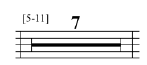
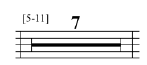
To create multimeasure rests for the selected parts/score (all measures):
Finale automatically breaks up block rests at key or time changes, repeat barlines or text repeats, any “real” whole rest (a whole rest you entered, not the default whole rest that appears in any measures left empty), or any measure you’ve explicitly designated to break such a multimeasure rest. See the Break a Multimeasure Rest option, in the Measure Attributes dialog box for more information.
Multimeasure rests do not appear in Scroll or Studio View. In fact, there is no visual cue that indicates where multimeasure rests appear in any view but Page View. If a note is added, in Scroll or Studio View, to a measure that is part of a multimeasure rest, Finale automatically breaks the multimeasure rest - each measure with notes displays in full in Page View (if Update Automatically is checked in Document Options-Multimeasure Rests, which is the default setting). Update Automatically is not checked in files converted from Finale 2006 or earlier.
With the Update Automatically setting checked, multimeasure rests only become smaller, not larger. (In other words, Finale never assumes you want to create or increase the duration of a multimeasure rest). You have the choice of automatically updating multimeasure rests to parts using the Measure menu as described above, or applying them manually. To create a multimeasure rest manually, see To create a multimeasure rest.
| User Manual Home |

|