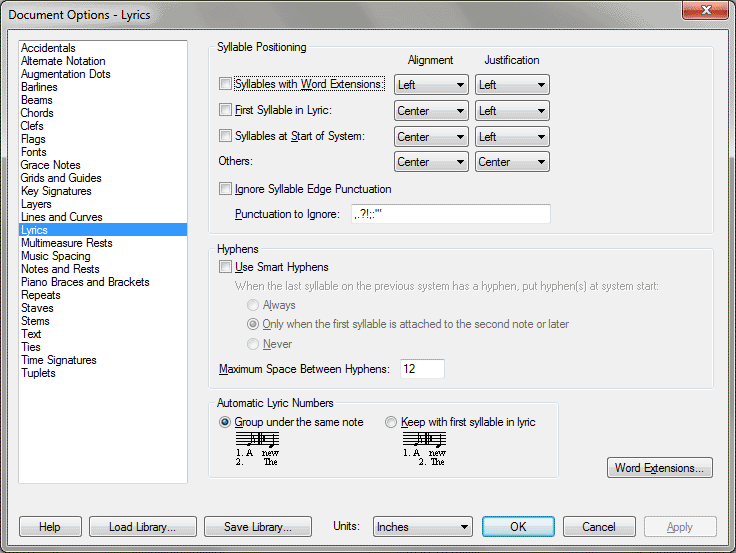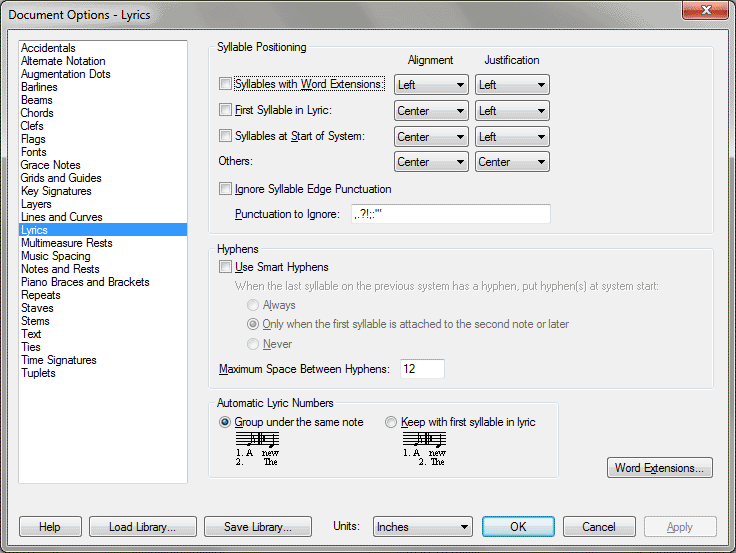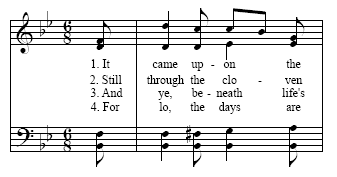Document Options-Lyrics dialog box
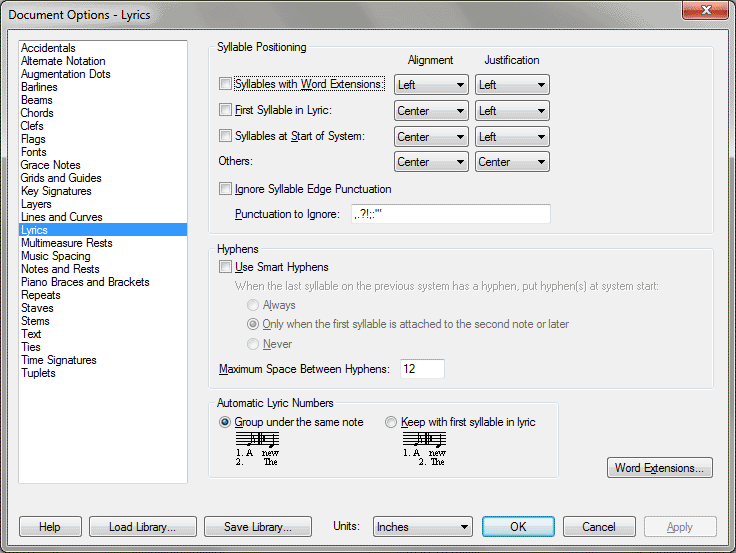
How to get there
Choose Document > Document
Options and then select Lyrics.
What it does
Here, you can specify the alignment and
justification of specific types of syllables in your piece such as syllables
with word extensions, or syllables starting a system. You can also set
the hyphen spacing, word extension line thickness and the position of
word extensions (vertically and horizontally.
- Syllables
with Word Extensions • First Syllable in Lyric • Syllables at Start of
System • Others; Alignment • Justification: Center • Left • Right.
You can select the global alignment and justification option for your
score with these settings. (See Lyrics menu for examples of syllable alignment and justification.)
The order of the alignment and justification items in the dialog box also
indicate order of precedence. For example, if you have a syllable which
is the first syllable in the system, but also has a word extension, the
Syllables with Word Extensions settings will be used instead of the Syllables
at Start of System (assuming you have both these items checked). If you
have a syllable that starts a system as well as has a word extension,
the setting for word extensions will be used. Select the checkbox next
to the options you would like to affect your score.
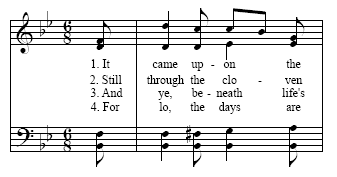
- Ignore Syllable Edge Punctuation • Punctuation to Ignore. Check this box and enter the characters to be ignored and in the adjacent text to ignore punctuation at the beginning or end of a lyric for improved alignment and centering. A core set of punctuation characters are available here by default.
- Use
Smart Hyphens. With this box checked, Finale can create hyphens
over system breaks automatically and also uses the hyphen character of
the font specified for lyrics.
- Always.
Choose Always to place a hyphen at the start of the following system
whenever the last syllable on the previous system has a hyphen. With this
option selected, a hyphen will appear at the start of the second system
even if the lyric is attached to the first note.
- Only
when the first syllable is attached to the second note or later. Choose
this option to only show hyphens at the start of the second system if
the lyric appears on the second note of the system or later.
- Never.
Choose this option to never put a hyphen at the start of the second
system.
- Maximum
Space Between Hyphens. Enter the distance between multiple hyphens
that appear between lyric syllables. When the distance between hyphens
matches this value, Finale creates another hyphen between the lyric syllables.
If you only want a single hyphen to appear between syllables, set this
value to a large distance, such as 12 inches.
- Automatic Lyrics Numbers. Choose one of these options to either left-justify the lyric numbers (place them all under the same note) or place the number directly to the left of the first syllable. ("Left-justified," in this case, does not refer to Finale's lyric justification settings, rather the format of the lyric text.) Lyric numbering can be turned on by choosing the Lyrics menu > Auto-Number > Verse/Section/Chorus.
- Word
Extensions. Click Word Extensions to open the Word Extensions dialog
box where you can modify the appearance and behavior of Smart Word Extensions.
See Also:
Lyrics
Document
menu/Document Options
Word Extensions
dialog box