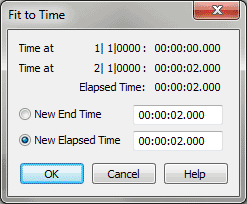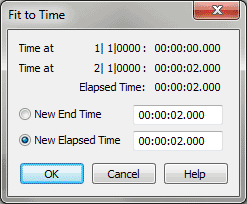Fit to Time dialog box
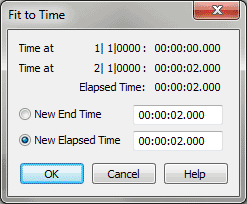
How to
get there
- Click the MIDI tool
 . The MIDI tool menu appears.
. The MIDI tool menu appears.
- Select a region of music.
- Choose MIDI tool >
Tempo.
- Choose MIDI tool > Fit to Time.
What it
does
This dialog box displays the start and
end time of the selected region of music based on the playback tempo.
It allows you to specify a duration for the selected region of music or
the elapsed time of the entire score.
This dialog box does not account for tempo
changes applied by Human Playback. To eliminate Human Playback’s tempo
changes, for Tempo, choose No HP Effect in Human Playback Preferences
- MIDI Data.
- New
End Time. Here, enter the moment (from the beginning) playback
should reach the end of the selected region.
- New
Elaped Time. In this text box, enter the duration for the selected
region. Finale adjusts the tempo of the music so that the measures selected
fit into the amount of time specified.
- OK
• Cancel. Click OK (or press ENTER) to confirm, or Cancel to discard,
the Fit to Time data changes you’ve specified.
See Also:
MIDI tool