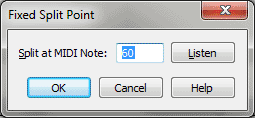Fixed Split Point dialog box
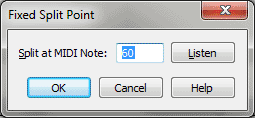
How to get there
There are two ways to specify a Fixed Split point with HyperScribe, depending on if you're using Record Mode or Transcription Mode:
- Click the HyperScribe tool
 . The HyperScribe menu appears. Choose HyperScribe > Record > Split into Two Staves.
. The HyperScribe menu appears. Choose HyperScribe > Record > Split into Two Staves.
- Choose HyperScribe > Transcription Mode and click a measure. Choose Transcription > Split Point > Fixed.
What it does
When you’re playing a two-handed keyboard
performance into Finale, it needs some instructions for splitting the
incoming music onto separate staves. This option lets you designate a
note on your MIDI keyboard as the "split point" pitch. All notes
on or above this pitch are transcribed onto the upper staff, and all notes
below it are assigned to the lower staff.
- Split
at MIDI Note:. In this text box, you identify a MIDI Note below
which all music should be split onto the lower (left-hand) staff. This
note is determined by the standard MIDI key numbering system, where keys
are numbered sequentially from left to right, and middle C is 60. Instead
of figuring out the number to enter here, you may find it easier to use
the Listen button (see below).
- Listen.
When you click this button, Finale goes into "listen" mode,
waiting for a MIDI signal. (A message to this effect appears on the screen.)
Simply play the desired key on your keyboard; Finale enters the appropriate
key number in the text box.
- OK
• Cancel. Click OK to confirm the split point and return to the
score (HyperScribe) or the Transcription window. Your transcription will
now be correctly split onto two staves. Click Cancel to return to the
score (HyperScribe) or the Transcription window without specifying a split
point. Your transcription will appear on a single staff.
Tip. Middle C=60=C4.
See Also:
HyperScribe
Tool