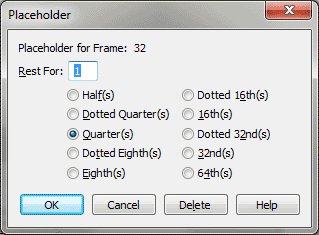Placeholder dialog box
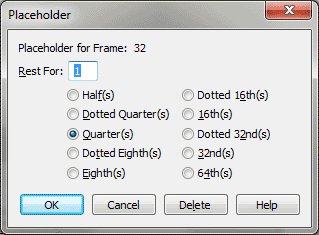
How to get there
- Choose Window > Advanced Tools. Click the Mirror tool
 .
.
- Click a measure with notes in it. (Or, if you’ve already
created a Placeholder—and its Placeholder icon is visible—click the measure.)
What it does
This dialog box creates pickup measures.
In other words, it creates an invisible "placeholder" of a rhythmic
duration you specify at the beginning of the measure. Any existing notes
in the measure slide to the right side of the measure, thus becoming pickup
notes.
(Finale provides a second method of creating
a pickup measure if it’s the first measure in your score. See Pickup
Measure)
- Placeholder
for Frame (#). This indicator identifies the frame (one measure
on one staff) you clicked.
- Rest
for __. Finale multiplies the number in this text box by whatever
durational value you’ve selected (see below). At the beginning of the
measure, Finale inserts "placeholders" (hidden rests) of the
resulting duration, pushing any existing notes to the right (to become
pickup notes).
For example, if you want to create a pickup
in 4/4 consisting of three eighth notes, you need to create a "rest"
the equivalent of five eighth notes to precede them. Enter 5 in the text
box and select Eighth(s) from the list of durations (see below).
- Half(s)
• Dotted Quarter(s) • Quarter(s) • etc. Select one of these durational
values, which is then multiplied by the number in the Rest for text box.
In this way you indicate how many placeholders of the specified duration
you want Finale to insert before the pickup notes.
- Delete.
If you entered this dialog box by clicking an existing pickup measure
(identified by a Placeholder icon), you can restore it to "normal"
measure status by clicking Delete.
- OK
• Cancel. Click OK to confirm your placeholder definition. If you’re
creating a new placeholder, another dialog box appears, asking whether
this is to be a pickup measure in every staff, or just the staff you clicked.
Click the appropriate response. You then return to the score, where Finale
displays a Placeholder icon on the pickup measure to help you identify
it. Click Cancel if you decide not to create (or change) a pickup measure.
You can modify your placeholder settings at
any time by clicking any measure displaying a placeholder icon.
See Also:
Mirror
Tool