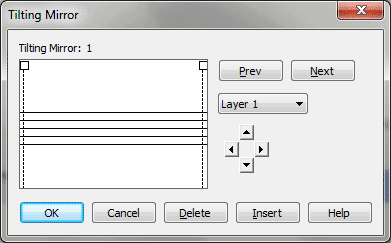Tilting Mirror dialog box
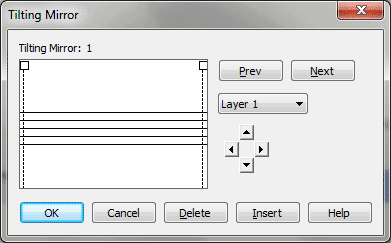
How to get there
- Choose
Window > Advanced Tools. Click the Mirror tool
 .
.
- Click an empty measure (to create a new composite
)
or a measure with a Mirror icon (to edit a composite mirror).
What it does
The Tilting Mirror is so named because
you can maneuver this one-measure "window" around the score,
copying individual notes from various measures. The result is a composite
mirror, each note of which is dynamically linked to the note from which
it was mirrored.
The Tilting Mirror initially appears blank,
because you’re viewing the measure you originally clicked (which, you’ll
recall, was empty). Click the up, down, left, and right arrows to move
from measure to measure in the score; the contents of each measure appear
in this window.
To specify several notes of a measure you
want included in your composite mirror, click the arrow buttons until
the source measure appears in the window. Then drag the handle at the
top of each cut bar—the dotted vertical lines—until the cut bars enclose
the notes you want included in your composite mirror. Click Prev, Next,
Insert, or OK; Finale asks you if you’re sure you want to add the selected
notes—hereafter called a mirror fragment—to the composite mirror.
- Prev
• Next. Click these buttons to scroll among the mirror fragments
you’ve already assembled in the measure. If the music displayed between
the two dotted-line cut bars is a fragment you haven’t yet selected for
inclusion in this composite mirror, click Prev or Next to select it.
- Delete.
Click Delete to remove the fragment you’re viewing from this mirrored
measure.
- Insert.
Click Insert if you want to place a new mirror fragment just before the
one you’re viewing. Finale returns the cut bars to the ends of the display
window so that you can choose a new musical fragment (click the arrow
buttons if necessary). Click OK, Prev, Next, or Insert again in the usual
way. This time, however, Finale inserts the fragment instead of adding
it to the end of the composite mirror.
- Layer:
1 • 2 • 3 • 4. This drop-down list identifies the layer (of the
source measure) whose contents you’re viewing. Switch to a different layer
by choosing its name. (Your composite mirror fragment can include notes
from all layers.)
- [Up,
down, left, and right arrow buttons]. These arrows let you change
your view of the source measure. Click the UP ARROW to view the measure
in the staff immediately above, the right arrow to view the next measure,
and so on. As you proceed, you’ll see the contents of each measure you
view, adjusted for the mirror measure’s clef. (If you move your "view"
to another mirrored measure, it will appear blank in this window.)
- Cancel.
Click Cancel to return to the score without creating a mirror (or, if
you’ve been editing an existing mirror, without saving your changes).
- OK.
Click OK to conclude your assembly of the composite mirror measure. (If
the music displayed between the two dotted-line cut bars is a fragment
you haven’t yet selected for inclusion in this composite mirror, Finale
asks if you want to save changes.) If you’ve just created a new composite
mirror, the Mirror Attributes dialog box appears, in which you can specify
a number of additional characteristics for the composite mirror. See Mirror Attributes dialog box.
See Also:
Mirror
Tool