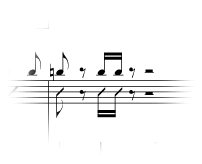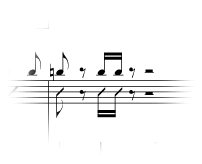You are here: Encyclopedia > G > Guitar > Combining notes with rhythmic notation slashes on one staff
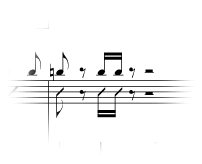
- Choose Layer 2 from layer buttons
in the lower-left corner of the screen, and click the Speedy Entry tool
 . You’re going
to notate the parts that are to display normal noteheads. See Speedy Entry for instructions in using
the Speedy Entry tool.
. You’re going
to notate the parts that are to display normal noteheads. See Speedy Entry for instructions in using
the Speedy Entry tool.
- Click a measure, and enter the notes.
For each beat where you’ll want a slash, enter any pitch; we’ll convert
them to slashes next so what counts are the rhythms.
- Click the Staff tool
 , and select the notes
that will contain slashes. See Selecting
music for more information.
, and select the notes
that will contain slashes. See Selecting
music for more information.
- Choose Staff > Define Staff Styles.
The Staff Styles dialog box appears.
- Choose Available Styles > Rhythmic Notation.
- Click the Select button next to Alternate Notation. The Alternate Notation dialog box appears.
- Make sure Rhythmic Notation is selected, choose Apply to > Layer 2, then check all the boxes in the Other Layers section.
- Click OK twice to return to the score.
See Staff styles
for more information.
- Now, choose Layer 1 and enter the regular notation as required.