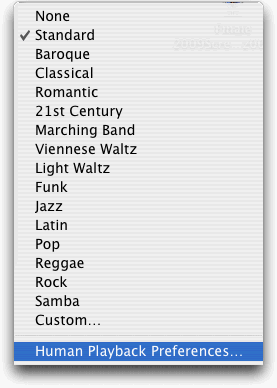
In addition to customizing a Human playback style, you can create multiple sets of Human Playback preferences, each tailored to a specific situation or even a specific file. You can also attach your Human Playback preferences to an individual file, so that it always opens with the correct set of options.
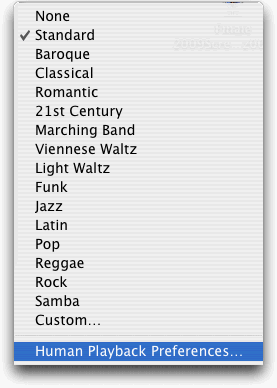
You access the Human Playback Preferences from the MIDI/Audio > Human Playback submenu
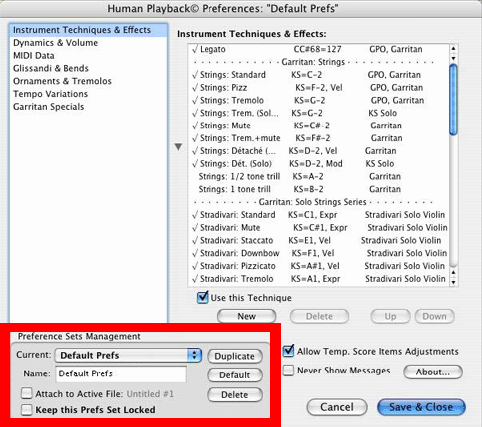
Take a look at the portion of the Human Playback Preferences dialog box labeled "Preference Sets Management"
The default set of Human Playback Preferences is called "Default Prefs." This is the set that is used for all Finale files unless you specify otherwise. If you make any changes to your Human Playback Preferences, they will automatically be saved to this set (unless you check "Keep this Prefs Set Locked").
If you have made changes to this set but later decide you want to discard them, click the "Default" button to revert to the original settings. You can also save a copy of the original settings, or create additional customized sets, by clicking the "Duplicate" button. Click the "Attach to Active File" checkbox if you want the current set of Human Playback Preferences to be saved with the document you are working on. A Human Playback Preferences set that has been attached to a Finale document will temporarily override the currently selected set whenever that document is opened. "Keep this Prefs Set Locked" protects the active set and prevents any changes from being made to it.
The default settings work well for most situations, but if you want to know more about how each of these items affects Garritan Instrument playback, read on.
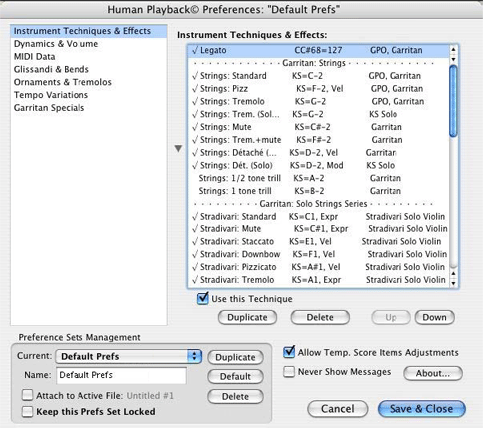
The options in this section control how Human Playback interprets instrument-specific performance techniques like pizzicato, mutes, and so on. You can enable and disable individual techniques, and customize the default techniques. The default Human Playback Preferences set contains pre-defined techniques for use with Garritan Instruments for Finale, Full GPO, JABB, and even Garritan Stradivari Solo Violin. Many of these techniques depend on loading the keyswitched version of the instrument and using the appropriate expression, articulation, etc., as a trigger - see the section on Keyswitches.
These techniques are all programmed to take effect only under certain conditions - for instance, Human Playback will only use MIDI Controller #68 for legato notes if the
You can edit the pre-defined techniques by clicking the arrow to the left of the list - this reveals additional details about the selected technique:
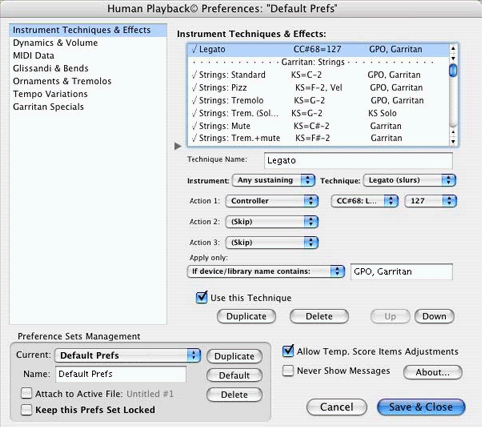
Use the "Duplicate" button to create additional techniques, if needed.
Note. Settings in the "Intstrument Techniques & Effects" panel will override competing settings in some of the other panels in this dialog box. For instance, if the "Tremolo (sampled)" technique is enabled for the GPO strings, Human Playback will ignore the tremolo settings in the "Ornaments & Tremolos" panel for tremolos on string staves, using the sampled tremolo effect instead.
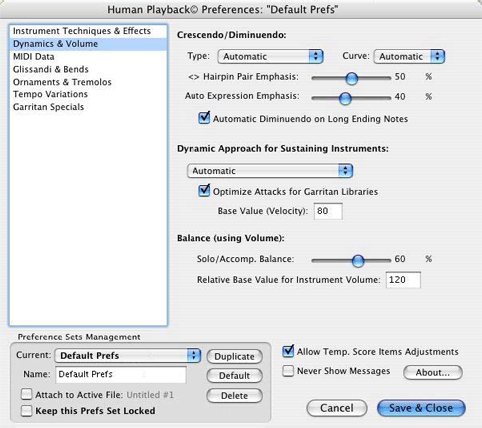
This should generally be set to "Automatic." This allows Human Playback to always choose the best method for creating crescendos and diminuendos - modulation wheel cresc./dim. for sustaining instruments (winds and strings) and velocity-based cresc./dim. for non-sustaining instruments (piano, harp, percussion, etc.).
This should also generally be set to "Automatic," which allows Human Playback to choose the type of crescendo based on musical context. Selecting Cubic results in a crescendo or diminuendo with a gradually increasing rate of change. Selecting Quadratic results in a dramatic crescendo or diminuendo at the very end of hairpins. Selecting Linear results in a constant rate of change over the entire length of the hairpin.
Here is a graphic illustrating how the three types of curves affect a crescendo:
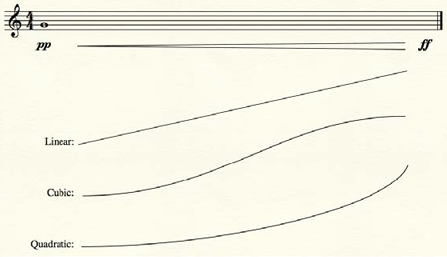
This setting actually affects all hairpins (not just hairpin pairs) that do not have a terminal dynamic marking. Increase this slider to make hairpins more dramatic, or reduce it to make them more subtle.
This setting mostly affects the dynamic shaping Human Playback gives to held notes without hairpins. Increase this slider for more dramatic dynamic shaping, decrease it to make the shaping more subtle.
Uncheck this box if you don't want long notes to taper off at the end.
This should generally be set to "Automatic." All sustaining Garritan instruments (winds, arco strings) use the modulation wheel (MIDI Controller #1) to control the dynamic level and velocity to control the strength of the attack. Non-sustaining Garritan instruments (piano, harp, percussion, etc.) use velocity only. Choosing "Automatic" allows Human Playback to choose the appropriate technique for each instrument.
Naturally, this option should be turned on, and the default level of 80 usually gives the best results. With sustaining Garritan instruments, the attack (i.e. velocity) strength does not control the loudness of a note. Instead, it controls the intensity of the attack. This makes it possible to have, e.g., strongly accented quiet notes, or smooth, legato loud notes. Choosing a higher number will result in stronger overall attacks, and choosing a smaller number will result in weaker overall attacks.
This setting allows you to adjust the emphasis given to solo parts (when "Detection of Solo Instruments" in on in the Human Playback Custom Style dialog box) - drag right to bring out the solo parts more, or left to give them less emphasis. This adjustment is done using the MIDI Volume controller - the effect is the same as temporarily turning up the solo part in the Mixer.
This setting determines the loudness of notes without an initial dynamic marking. Larger values are louder, smaller values are softer. The maximum value is 127.
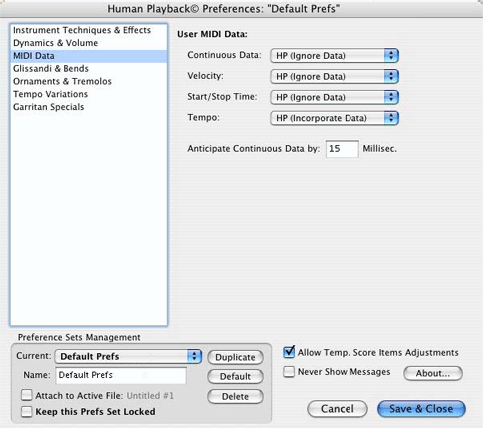
If you have used the MIDI tool to customize the MIDI data in your document, or you have created custom expressions that trigger MIDI data that you want Human Playback to take into account, you will want to select HP (Incorporate Data) for the appropriate items in this section. Otherwise, you should probably stick with the defaults. You will definitely not want to choose No HP Effect for any of these options, when using Garritan instruments, unless you are absolutely certain you want to use user-created MIDI data only.
This value controls how far in advance of a note Human Playback will send continuous data - like for instance, modulation wheel adjustments. You will probably not want to reduce this from the default value of 15 milliseconds.
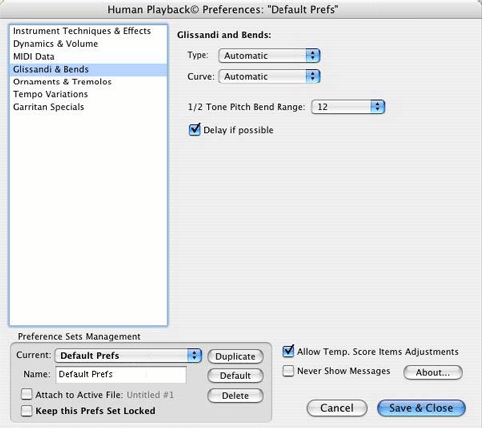
This setting should be set to Automatic. This allows Human Playback to always choose instrument-appropriate glissandos — wind instruments and strings use pitch bend (smooth) glisses, piano uses chromatic glisses (for glisses a minor 6th or smaller) or white key/black key glisses (for longer glisses), harp uses diatonic glisses, etc. You can choose to override this if you wish and force Human Playback to make all glisses the same type (pitch bend, chromatic, diatonic), regardless of instrument.
This setting is similar to the Curve setting for hairpins. Automatic gives you context sensitive results, Cubic creates a gliss with a gradually increasing rate of change, Quadratic results in a dramatic sweep at the very end of the gliss, and Linear keeps the rate of change constant throughout the gliss.
This controls the maximum interval (measured in semitones) for which pitch bend glisses are used. Glisses larger than this interval will be interpreted as chromatic glisses, even on sustaining instruments. For instance, if it is set to 6, then glisses of a tritone or smaller will be interpreted as pitch bend glisses, and glisses of a fifth or larger will be interpreted as chromatic glisses. For Garritan Instruments for Finale and JABB, the maximum possible value you can set for the Pitch Bend Range is 12. Full GPO, the maximum possible value is 12 for most instruments, but 2 if your score uses any of the solo string instruments. (This issue will be addressed in an update to Full GPO.)
This setting tells Human Playback to begin glisses on long notes close to the end of the note, which is usually desirable. Uncheck this box if you want Human Playback to always begin glisses right away.
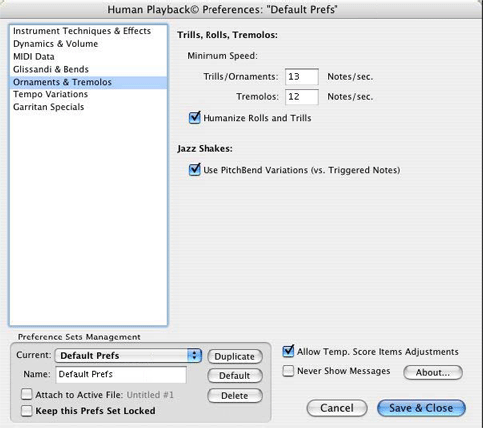
This is the minimum number of notes per second used in Human Playback-generated trills and tremolos. They may be faster, depending on context. This setting does not affect sampled tremolos, like the ones used in Full GPOs section strings.
Tells Human Playback to vary the intonation and timbre of rolls, tremolos, and trills, which avoids the “machine gun” effect that would otherwise occur.
When "Use PitchBend Variations (vs. Triggered Notes)" is checked, jazz shakes will be interpreted using the pitch wheel, instead of a series of individual notes. This more closely approximates the sound of a lip trill instead of a fingered trill.
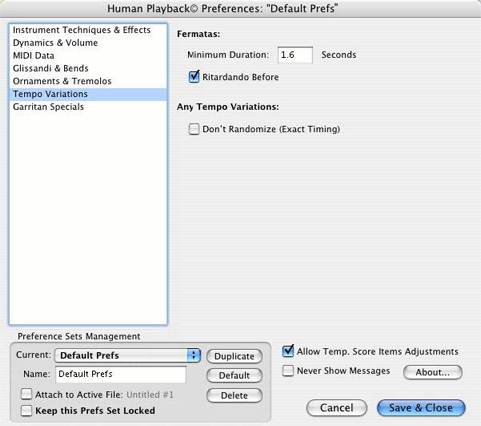
This is the minimum length of time Human Playback will add to a note's normal duration when there is a fermata attached.
When this box is checked, Human Playback creates a context-sensitive reduction in tempo before the fermata.
Normally, when Human Playback interprets a score, there is a certain amount of random variability with regard to tempo - every Human Playback performance is slightly different. If you would prefer that any tempo variations remain consistent every time you play the file, check this box.
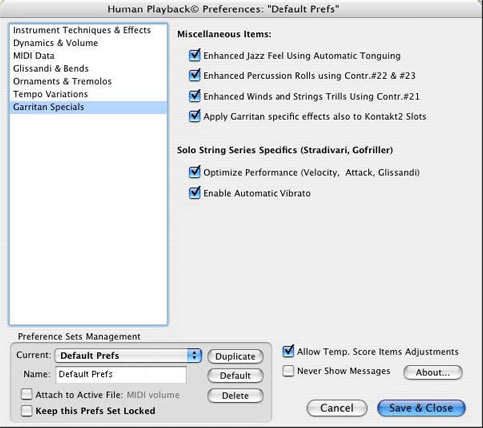
Note. The options in this section only apply to playback when using Garritan instruments - SoftSynth playback, or playback using non-Garritan libraries, is unaffected.
Enhanced Jazz Feel Using Automatic Tonguing
A common basic jazz articulation is for players to tongue offbeat eighth notes and slur onbeat eighth notes. It is also customary to play consecutive eighth notes more evenly than anticipations, which are usually delayed. Selecting this option causes Human Playback to automatically apply this tonguing pattern and swing feel. Note that Swing must be turned on in the Playback Controls for this feature to take effect.
Selecting this option causes Human Playback to manipulate the "Var. 1" and "Var. 2" controls to humanize percussion rolls. (This effect is applied in addition to "Humanize Rolls and Trills," if that option is also selected.)
Selecting this option causes Human Playback to apply MIDI Controller #21 (Length) to humanize wind and string trills. (This effect is applied in addition to "Humanize Rolls and Trills," if that option is also selected.)
Finale is not able to automatically detect which libraries have been loaded by Kontakt 2 (full version, not the Kontakt Player). When this box is checked, Finale will assume that all instruments loaded by Kontakt 2 are Garritan instruments.
For users of the Garritan Stradivari Solo Violin library and the upcoming Gofriller Solo Cello library. These libraries are very different from the solo strings included in Garritan Instruments for Finale and Full GPO. Selecting these two options enables Human Playback support for these libraries.
Some expressions - dynamic markings, for instance - may need to be moved horizontally so that they take effect at the optimal time during playback. Checking this box allows Human Playback to make any required positioning adjustments. All items will be returned to their original positions after playback has ended.
Checking this box suppresses all Human Playback alerts. These alerts often contain important information, so checking this box is not recommended.
 Previous Previous
|
Next 
|
| User Manual Home |

|