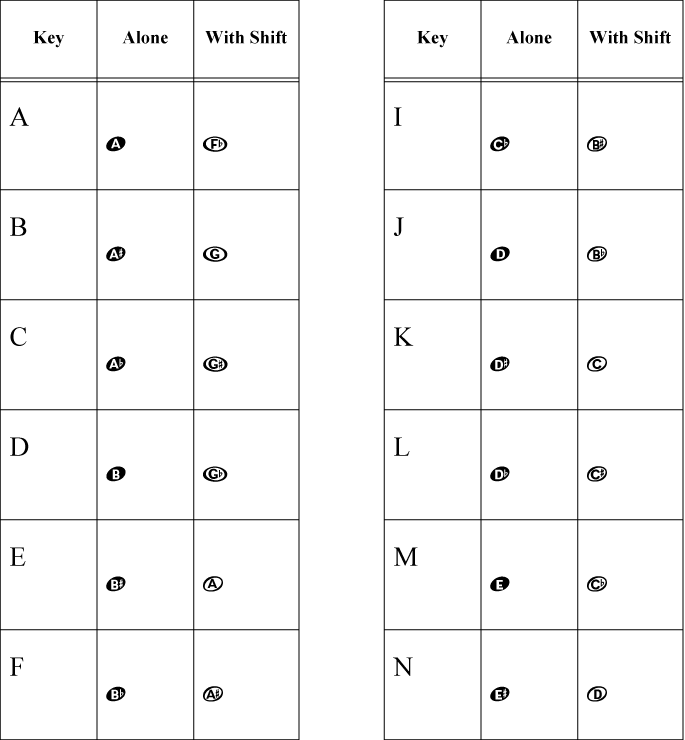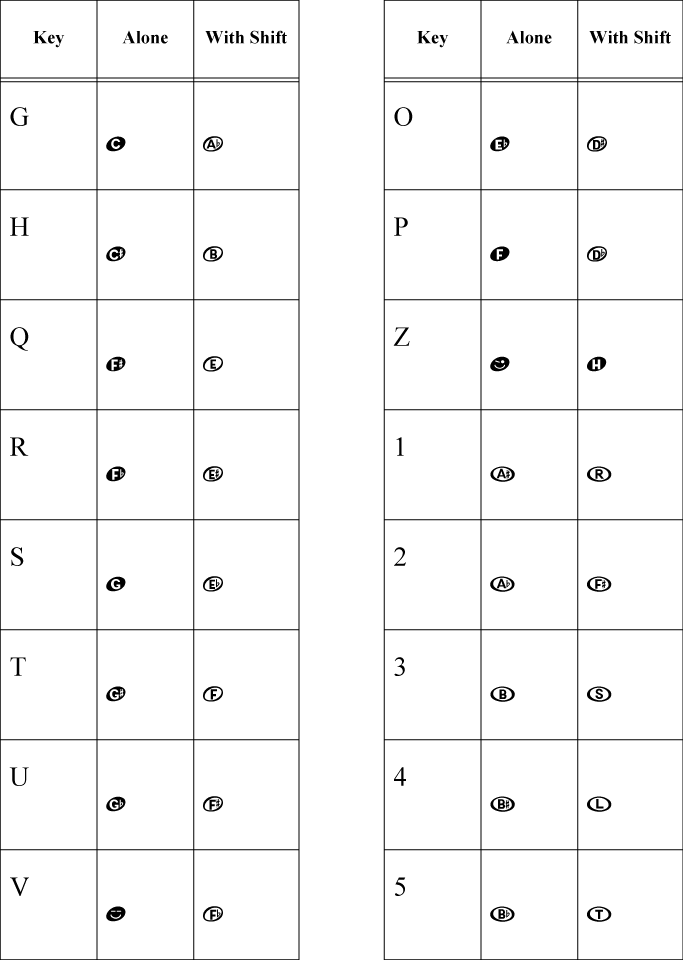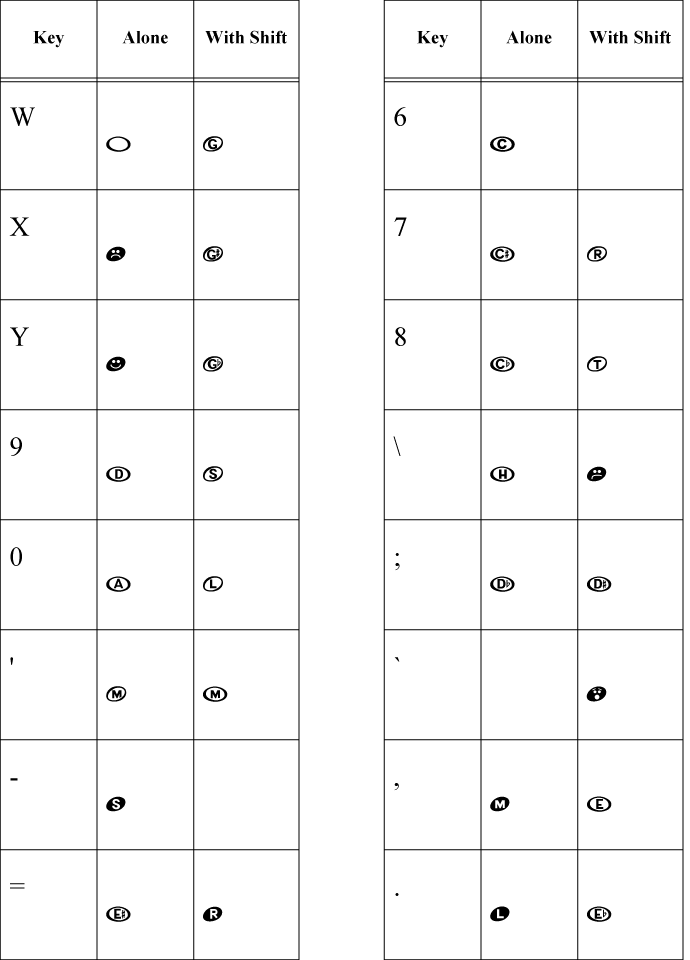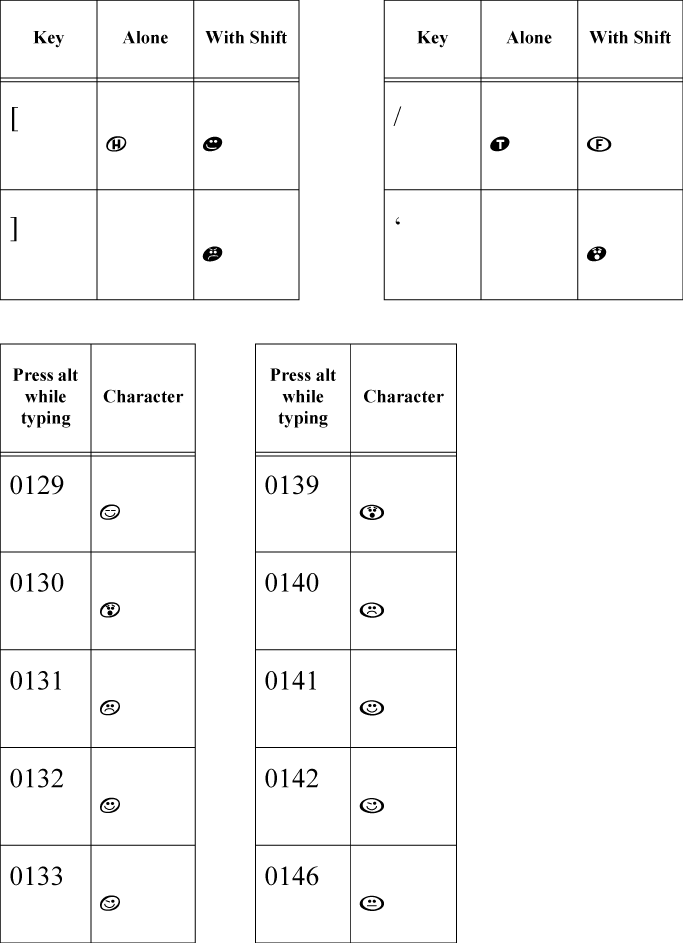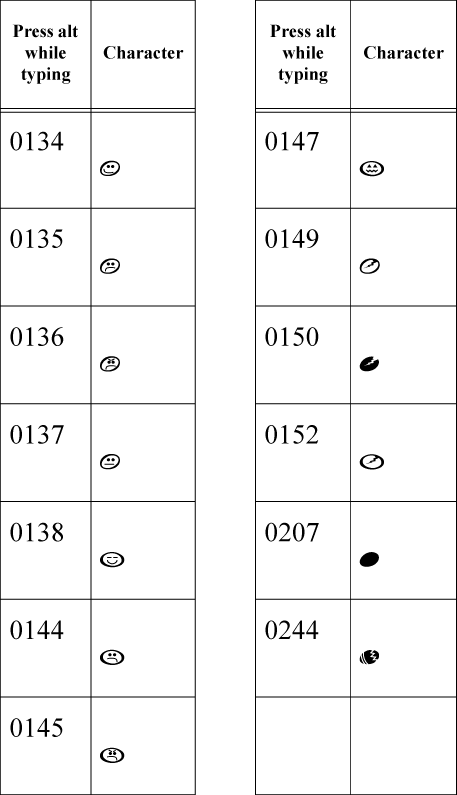Finale AlphaNotes Font
Created for use with beginning music students, the Finale AlphaNotes font places note names inside noteheads. Use one of the AlphaNotes templates (located in the Finale 2012/Music Files/Templates folder) to use these characters automatically.
To open an AlphaNotes Template:
- From the File menu, choose New > Document From Template.
- Double-click the "Education
Templates" folder.
- Double-click either the Finale AlphaNotes Notenames or Finale AlphaNotes Solfege templates.
- Complete the Setup Wizard. Staves in these templates are automatically configured to use the proper AlphaNotes character for each pitch/staff position.
To apply AlphaNotes to any staff region
If you began your score in Finale 2012, you can instantly apply AlphaNotes to any region of your score using Staff Styles.
- Choose the Staff Tool
 .
.
- Select the region of notes you would like to convert to AlphaNotes.
-
Right-click the highlighted region and choose either "25. Apply Finale AlphaNote Notenames" or "26. Apply Finale AlphaNotes Solfege." The appropriate AlphaNotes characters appear throughout the selected region.
After following these steps to add "25. Apply Finale AlphaNote Notenames," if characters other than noteheads appear on the staff, press CTRL+Z to undo, complete the following steps.
- Choose the Staff Tool
 .
.
- From the Staff menu, choose Define Staff Styles.
- After Available Styles, click the drop-down menu and choose "25. Apply Finale AlphaNote Notenames."
- Under Independent Elements (lower left), next to Notehead Font, click Select.
- Choose Finale AlphaNotes, style=Regular, size=24.
- Click OK, and OK again to return to the score.
- Repeat the steps above "To apply AlphaNotes to any staff."
To manually apply one of these noteheads (such as one of the smiley notes), do the following:
AlphaNotes notehead characters can be assigned to a pitch for the whole score or a staff (in the Document Options-Notes and Rests dialog box, and Note Shapes dialog box respectively).
- Enter the note(s) and then choose the Special Tools tool
 .
.
- Under the Window menu, ensure Advanced Tools Palette is checked (so that the Advanced Tools palette is visible).
- In the Special Tools palette, choose the Notehead Position Tool
 .
.
- Click the measure containing the notes you want to change. Handles appear on all notes in the measure.
- Double-click the handle on the note you want to change. The Notehead Settings dialog box appears.
- Uncheck Use Default Notehead Font.
- Click the Set Font button, choose Finale AlphaNotes, and click OK.
- Uncheck Use Default Character and click the Select button below. The Symbol Selection dialog box appears.
- Choose the desired AlphaNote character and click Select.
- Click OK. The notehead changes to the character you selected.
Finale AlphaNotes Character
Set
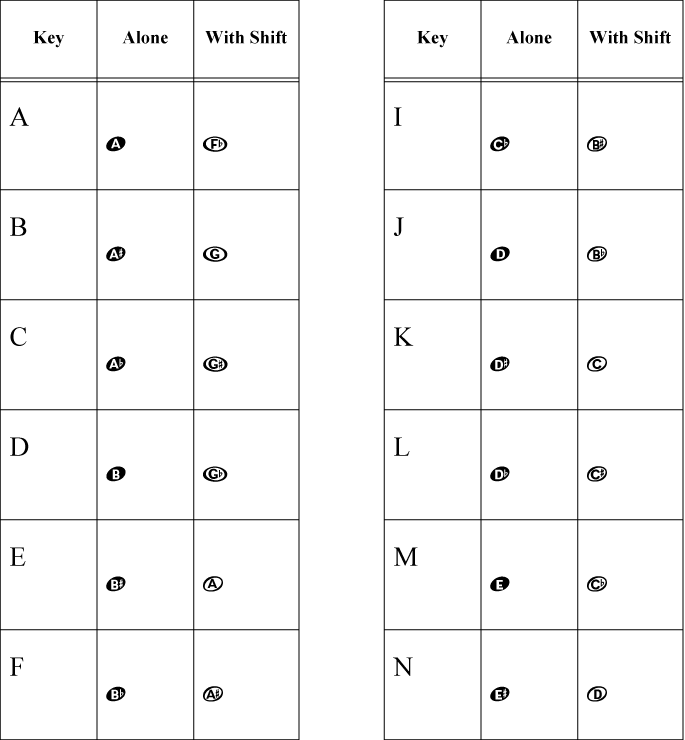
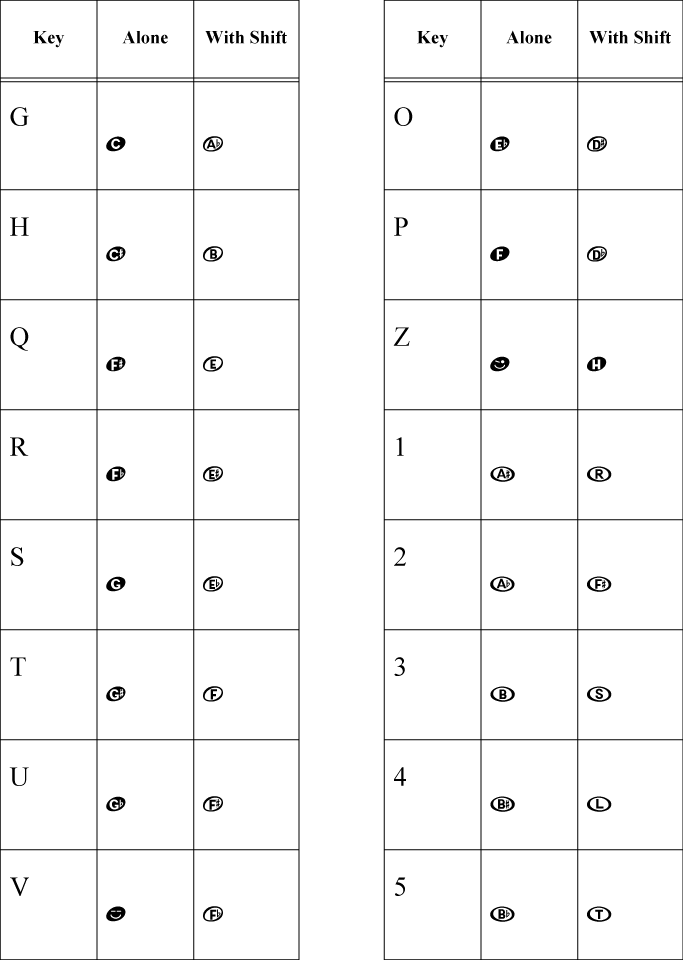
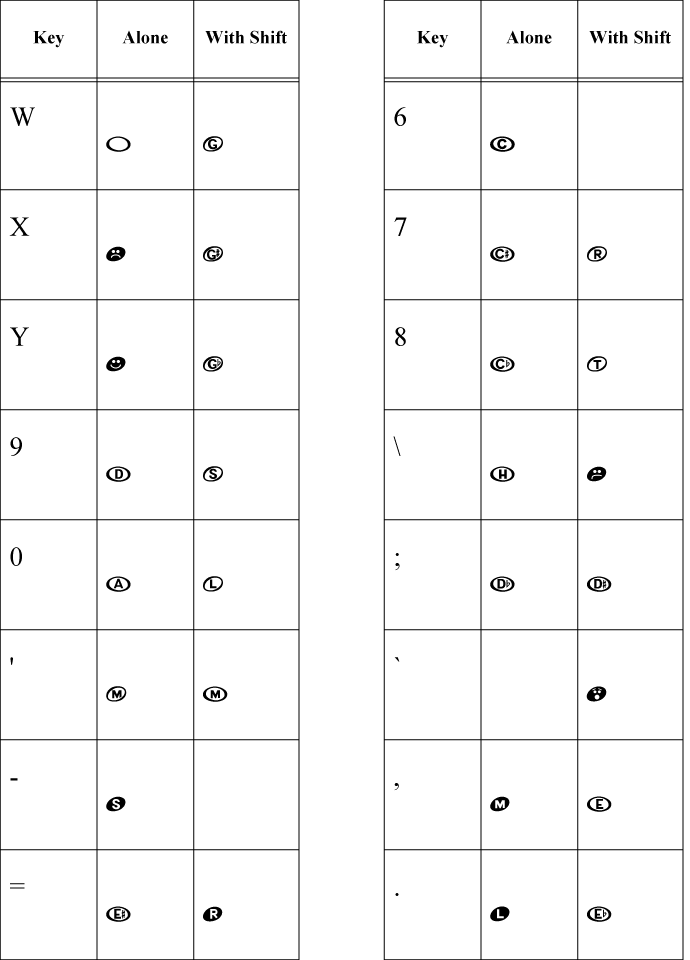
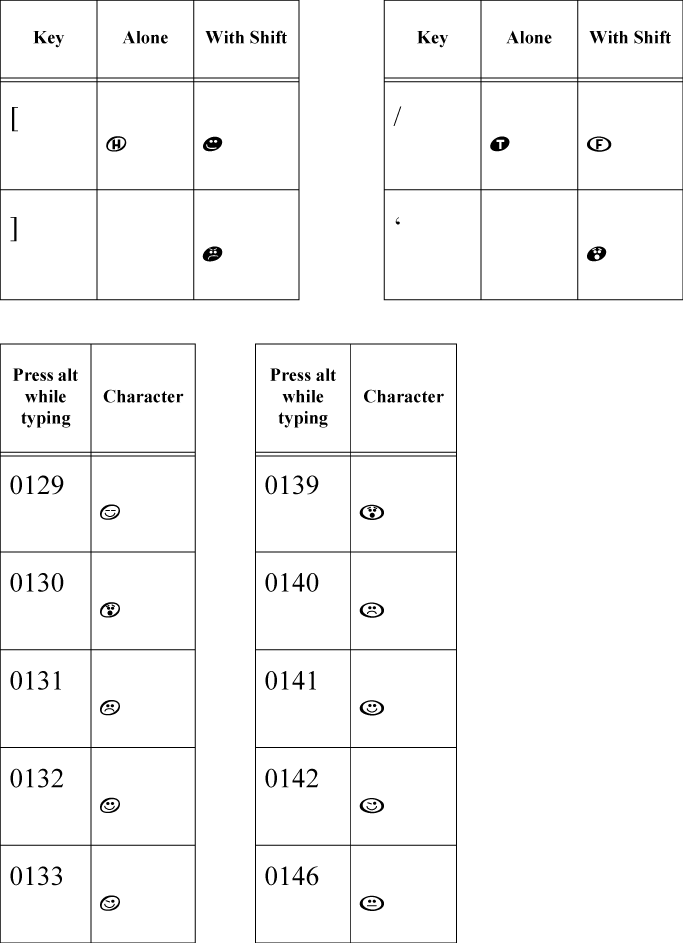
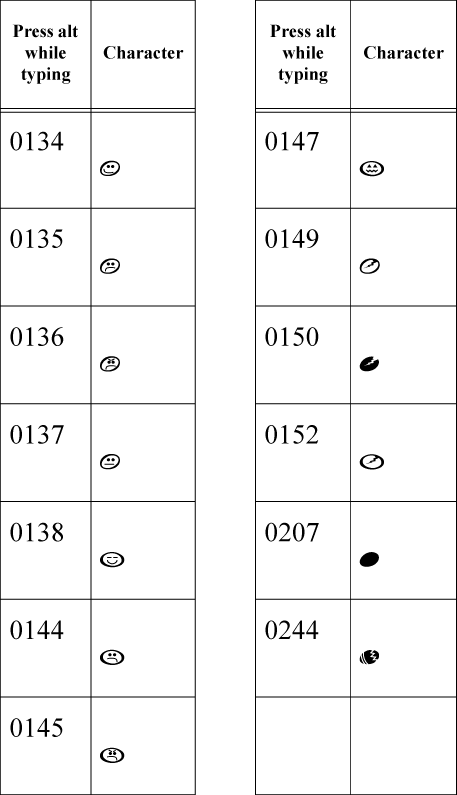
 .
.
 .
.