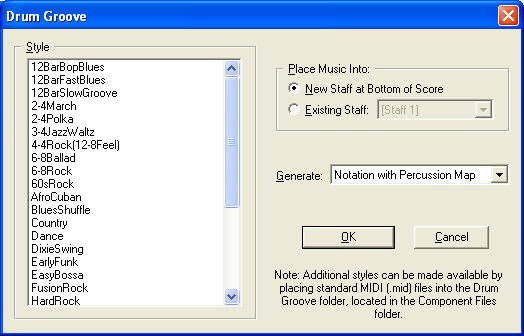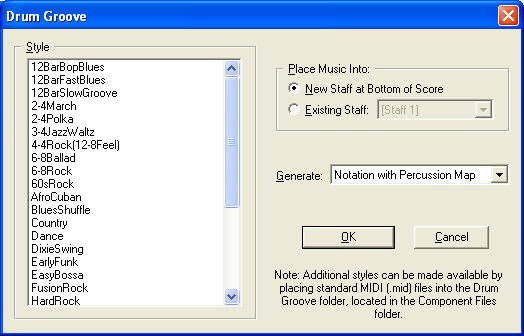Drum
Groove plug-in
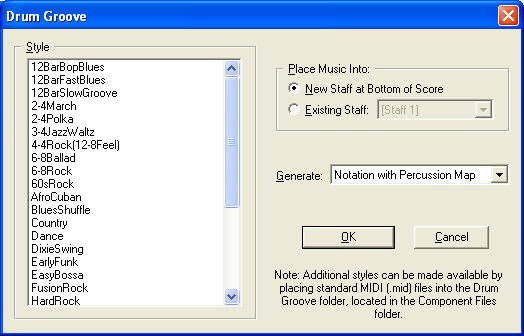
How to get there
Select a region of the document. See Selecting music. From the Plug-ins menu, choose Scoring and
Arranging, and then Drum Groove.
What it does
The Drum Groove plug-in allows you to add
a percussion part to the document containing one of many available rhythms,
or “Drum Grooves”. These drum grooves include percussion notation along
with a corresponding percussion layout.
Note. The Drum Groove folder is located in the MakeMusic/Finale 2012/Plug-ins folder (not the Component Files folder as indicated in the static text of the dialog box–see Finale Installation Details for the full path on your system).
- Style.
From this list, choose the drum groove style you would like to add to
the document. The drum groove you choose should correspond to the tempo
and time signature of the piece. For example, Jazz Waltz should be applied
section of music in triple meter. If the region selected in the document
exceeds the duration of the drum groove, the drum groove will repeat until
the end of the selected region. Each style in this list corresponds to
a MIDI file in the Finale 2012/Component Files/Drum Groove folder. As
noted in the dialog box, you can add supplement this list by adding any
MIDI file with a percussion track (on channel 10) to the Drum Groove folder.
The MIDI file’s name appears in this list. Then, when the new style is
chosen, Finale uses the MIDI data on channel 10 as the drum groove.
The Drum Groove plug-in does not read MIDI
data on any channel other than channel 10. If a MIDI file contains percussion
notation in a channel other than 10, open the file in Finale (or another
program that supports MIDI editing) and change the staff (or track) containing
the percussion notation to channel 10.
- New
Staff at Bottom of Score · Existing Staff. Choose New Staff at
Bottom of Score to add the drum groove into a new percussion staff added
automatically to the bottom of the score. Choose Existing Staff, and then
select a staff from the drop-down menu to add the drum groove into
any existing staff.
- Generate:
Notation with Percussion Layout · Normal Notation · Slashes. Choose
Notation with Percussion Layout to add drum notation in addition to a percussion
layout which assigns each percussion instrument to a specific notehead and
staff line or space. See Percussion
for more information. Choose Normal Notation to add the drum groove as
normal notation. If you choose this option, notation appears on the staff
based on MIDI Note numbers. Choose Slashes
to display the drum groove as slash notation in the document. If you choose
Slashes, the entire staff containing the drum groove will use the Slash
Notation staff attribute. See Alternate
Notation dialog box. To apply slash notation (or normal notation)
to a portion of a staff, use Staff
styles.
- OK
· Cancel. Click OK to add the drum groove to the document based
on the setting chosen. Click cancel to dismiss the dialog box without
adding a drum groove.