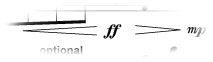
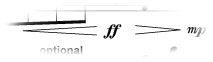
A crescendo may be notated either as a “hairpin” shape or as the word cresc. or crescendo. The hairpin can be created with either of two Finale tools, depending on your purpose. If your goal is to create a graphic crescendo marking, you can do so quickly and easily with the Crescendo Tool (on the Smart Shapes palette). A Smart Shape crescendo has three special advantages: first, it expands and contracts automatically to fit the layout of music it affects; second, it automatically breaks into two segments if it straddles a system line break. Lastly, Finale’s Human Playback automatically interprets hairpins. See Human Playback for details. You can also deactivate Human Playback and assign playback using the TGTools Smart Playback plug-in. See Smart Playback.
Note. See Adding slurs and hairpins for a step-by-step tutorial overview for adding hairpin crescendos.
If you want to affect the playback only, and you don’t need the marking in the score, you can create a smooth, effective volume increase using the MIDI tool. (Of course, you could also combine the above techniques to create a graphic and playback crescendo.)
You can also create a graphic crescendo that plays back (or the word cresc. that also affects playback), using the Expression tool. An expression crescendo, for example, is the only one that can appear in more than one staff at once. See also SmartFind and Paint dialog box.
In all cases, the process for creating crescendo or decrescendo markings is nearly identical.
Creating a Smart Shape (graphic) crescendo or decrescendo marking
Moving, reshaping, or deleting a Smart Shape crescendo
Aligning multiple Smart Shape hairpins
Changing the default opening and thickness of Smart Shape hairpins
Creating a playback crescendo or decrescendo with the MIDI Tool
| User Manual Home |

|