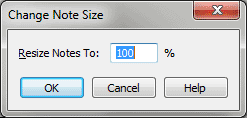Change Note Size dialog box
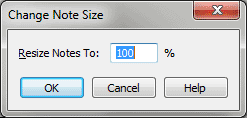
How to get there
- Click the Selection tool
 , and select a region of music.
, and select a region of music.
- Choose Utilities > Change > Note Size.
What it does
Using the Change Note Size dialog box,
you can change the sizes of all notes in a selected region. It’s especially
useful for creating cue notes.
- Resize
Notes to ___ %. In this text box, enter the percentage by which
you want to scale all notes in the selected region. For example, enter
50% to make all notes half their sizes (while remaining on a full-size
staff).
- OK
• Cancel. Click OK to proceed with the note-resizing; click Cancel
to return to the score without changing anything.
See Also:
Note size
Utilities
menu
Resize
Tool