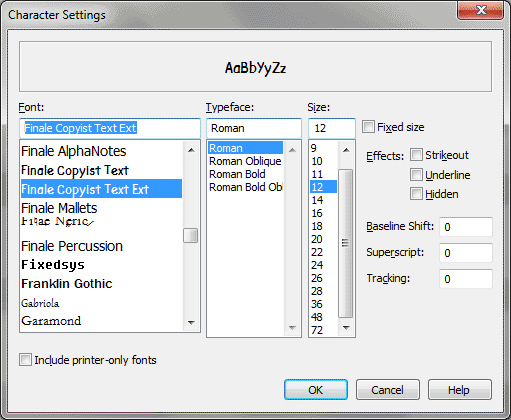Character Settings dialog box
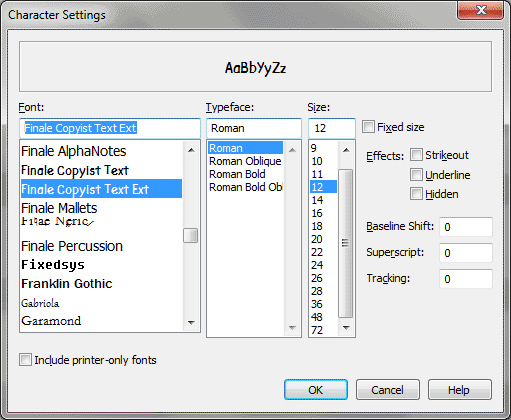
How to get there
- Click the Text tool
 . Double-click a text block ;
the editing frame appears. Select the text you want to change.
. Double-click a text block ;
the editing frame appears. Select the text you want to change.
- Choose Text >
Character Settings.
What it does
The Character Settings dialog box contains
all the font settings, as well as the shift, superscript, and tracking settings (also
available separately in the Text menu). Use this dialog box to see what
character formats are in use for the selected text, and to make changes
to more than one setting at once.
- Font
• Size • Font Style • Effects • Sample. See the Font dialog box
for details about these options.
Note. Outline and
Shadow are only available in compiled PostScript documents. Also, Finale
does not provide special support for bitmap fonts. To get the best screen
display results, use PostScript and TrueType fonts. Use ATM and PostScript
fonts if a TrueType version is not available for display.
- Baseline
SHIFT. Use Baseline Shift to adjust the vertical position of the
text without affecting the spacing between lines. Enter the amount, in
measurement units, that Finale should shift the selected text characters
vertically above or below the baseline. A smaller value lowers the text,
and a larger value raises it.
- Superscript.
Use Superscript to adjust the vertical position of the text, adjusting
the spacing between lines by the same amount. Enter the amount (in measurement
units) that Finale should shift the selected text characters vertically
above or below the baseline. A positive value raises the text (making
it superscript), and a negative value lowers the text (making it subscript).
- Tracking.
Enter the amount of horizontal space, in em’s, that Finale should leave
between characters for the selected text. One em is equivalent to 1/1000
of the point size. Em’s are proportional measurement units; if you increase
or decrease the point size of the text, Finale adjusts the distance between
characters accordingly, keeping the same proportional distance relative
to the new font size.
- Script.
some fonts contain a number of different scripts in the same font. You
may choose which script to use with this drop-down list
- OK
• Cancel. Click OK to confirm your format settings and return to
the score or the Edit Text window. Click Cancel to return to the score
or the Edit Text window without changing any format settings.
To view this dialog
box, click the Text tool . Double-click a text block ;
the editing frame appears. Select the text you want to change, then choose
Character Settings from the Text menu.
See Also:
Text
Text tool
Document
Options-Fonts