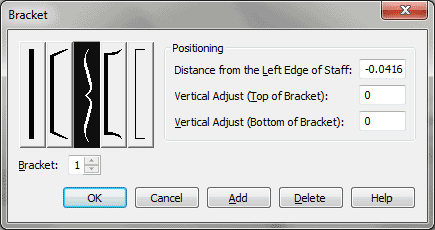Bracket dialog box
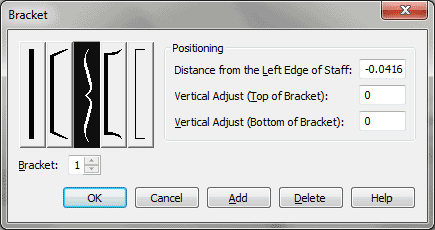
How to get there
- Choose Window > Advanced Tools. Click the Ossia tool
 .
.
- If you’re in Page View, double-click the location on
the page to which you want to attach the "floating measure."
If you’re in Scroll View, click the measure to which you want it attached
(or click again if there’s already a floating measure attached to it).
Or, to edit an existing floating measure, double-click its .
- In the Ossia Measure Designer dialog box, click Select near the Bracket
Group.
What it does
This dialog box lets you specify the bracket
style and positioning for an ossia measure.
- [Five
pictured brackets]. Click a picture to select a bracket style.
- Distance
from Left Edge of Staff:. This number tells Finale how far from
the left edge of the grouped staves (or from the floating measure) to
place the bracket. A negative number moves the bracket to the left. Finale
proposes a value that places the bracket just to the left of the staves.
- Vertical
Adjust (Top of Bracket) • Vertical
Adjust (Bottom of Bracket). These numbers tell Finale how far to
extend the upper and lower ends of the bracket, respectively, in relation
to the top of the staff and bottom of the staff, respectively. The default
values, zero, place the bracket’s ends even with the top and bottom lines
of the staff; a positive number for either parameter extends the corresponding
end of the bracket upward. Keep in mind that you can always drag the bracket’s
ends manually once it’s in the score.
- Bracket
(#). Any ossia staff can have up to 16 brackets attached; Finale
numbers them sequentially. This indicator tells you which bracket is being
edited. You can either type a new number into the text box, or click the
up or DOWN ARROWs on the arrow controls to increase or decrease the number.
- Add.
Click this button to add another bracket to the ossia staff.
- Delete.
Click this button to remove the current bracket from the ossia staff.
- OK
• Cancel. Click OK to confirm the settings you’ve made in this
dialog box and proceed to the next dialog box—or return to the score.
Click Cancel to tell Finale to ignore any changes you made in this dialog
box. You return to the Ossia Measure Designer.
See Also:
Ossia
Ossia tool