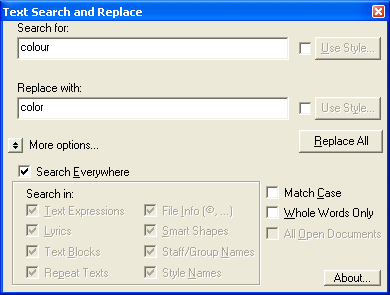|
L'aide française est disponible au format PDF en cliquant ici (ou dans le Menu "Démarrer", Finale 2010, Documentation PDF française)
Le tutoriel français est disponible au format PDF en cliquant ici.
La mise à jour de l'aide française au format HTML sera disponible prochainement.
|
Traduction française :

|
Text Search and Replace dialog box
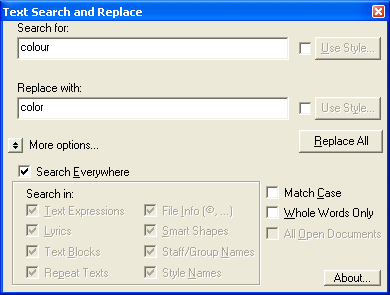
How to get there
From the Edit menu, choose Text Search and Replace.
What it does
With this plug-in, search and replace text in the form of Text Expressions, Lyrics, Text Blocks, Repeat Text, File Info, Smart Shapes, Staff/Group Names, and Style Names.
- Search this text. Enter existing text you want to search for in this text box.
- Replace with this text. Enter the new text in this text box.
- Use Style. Click Use Style to open the Font dialog box where you can change the font, size, and style for existing, or replaced text.
- Replace All. Click Replace All to search for every occurrence of the text entered in the Search this text box, and replace it with the text entered in the Replace with this text box.
- [Expansion arrow]. Click the expansion arrow in the lower left to display the following options.
- Search Everywhere. Check Search Everywhere to search all text in the document.
More Options:
- Search in: Text Expressions · File Info · Staff Names · Staff style names · Group Names · Articulations · Smart Shapes · Lyrics · Text Blocks · Repeat texts. Check these boxes to specify the type of text to search. Note that Search and Replace for Articulations supports single characters only or a style-only search (with nothing specified in the'Search for' and 'Replace with' text boxes).
Note: All Text Search and Replace features are also available in FinaleScript.
- Match Case. Check Match Case to only find a match for text that matches the case of the word entered in the Search for this text box.
- Whole Words Only. Check Whole Words Only to only search for the precise word entered in the Search this text box, and ignore longer words containing the same text.
- All Open Documents. Check to search and replace text in all open documents.
Text Search and Replace Syntax
The following syntax may be used in 'Search for' and 'Replace with' for specific matches:
- ^l = line feed
- ^t = tab
- ^© = copyright symbol insert
- ^c = copyright text
- ^C = composer insert
- ^T = title insert
- ^d = file description
- ^# (or ^s) = sharp insert
- ^b = flat insert
- ^n = natural insert
- ^S = double sharp insert
- ^B = double flat insert
- ^^ = caret character
- <65> ASCII character