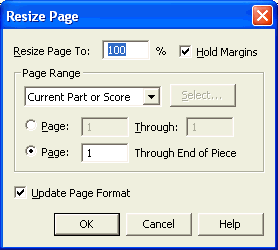|
L'aide française est disponible au format PDF en cliquant ici (ou dans le Menu "Démarrer", Finale 2010, Documentation PDF française)
Le tutoriel français est disponible au format PDF en cliquant ici.
La mise à jour de l'aide française au format HTML sera disponible prochainement.
|
Traduction française :

|
Resize Page dialog box
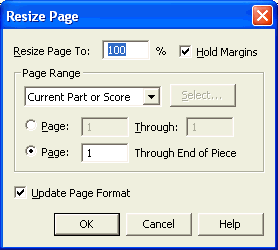
How to get there
Click the Resize Tool  . In Page View, click the upper-left corner of a page (or anywhere completely outside a staff system).
. In Page View, click the upper-left corner of a page (or anywhere completely outside a staff system).
Or, click on the Page Layout Tool. From the Page Layout menu, choose Resize Pages.
What it does
This dialog box lets you specify how much you want to reduce or enlarge all the music (as well as text and expressions) on a page of your score (or many pages); if you wish, you can also change the actual page dimensions in the process.
- Resize Page to ___%. The number in this text box specifies how much you want to resize the page, expressed as a percentage of the original full size.
- Hold Margins. If you select this item, you won’t actually change the dimensions of the page itself, only the music itself. The result is that a different amount of music will fit on a page. (Be sure to choose Update Layout from the Edit menu when you’re finished, so you can see the effects of your resizing on the number of measures that fit on a line.) See Resize Staff System dialog box for an illustration.
- Current Part or Score • Selected Parts/Score • All Parts • All Parts and Score; Select. Choose Current Part or Score to apply changes to the score or part that is currently active in the document window. Choose Selected Parts/Score and click Select to open the Select Parts/Score dialog box where you can choose to apply changes to any combination of the score and/or parts. Choose All parts to apply changes to all parts and All Parts and Score to apply changes to the full project - all parts and the score.
- Page ___ Through ___ • Page ___ Through End of Piece. These options let you specify what range of pages you want to resize.
- Update Page Format. When selected, Finale automatically updates the page size percentage in the Page Format for Score dialog box (Document menu) to the current setting in the Resize Page dialog box.
- Cancel • OK. Click OK to confirm, or Cancel to discard, your reduction or enlargement specifications. You return to the score. (If you clicked OK, be sure to choose Update Layout from the Edit menu to correct any uneven measure spacing introduced by the resizing.)
Tip: Numbers greater than 100 enlarge it, and numbers less than 100 reduce it.
See Also:
Resize Tool
Page Layout menu