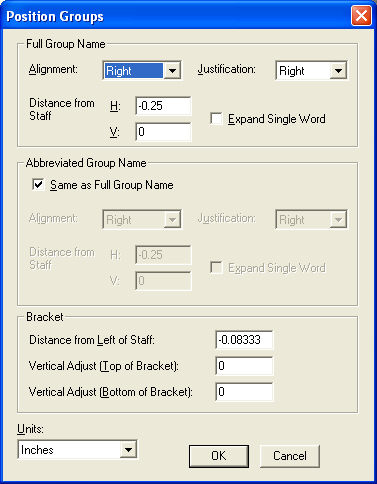|
L'aide française est disponible au format PDF en cliquant ici (ou dans le Menu "Démarrer", Finale 2010, Documentation PDF française)
Le tutoriel français est disponible au format PDF en cliquant ici.
La mise à jour de l'aide française au format HTML sera disponible prochainement.
|
Traduction française :

|
Position Groups dialog box
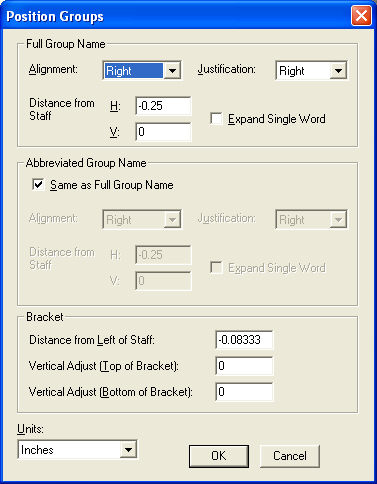
How to get there
From the Plug-ins menu, choose scoring and arranging, then Update Groups and Brackets. Position.
What it does
While managing brackets on optimized systems using the Update Groups and Brackets plug-in, use this dialog box to make detailed changes to group positioning. This dialog box will make changes to all systems checked in the Group Scope List of the Update Groups and Brackets dialog box.
Full/Abbreviated Group Name:
- Alignment: Left · Right · Center. From this drop-down list, choose how you want group names aligned, relative to the Distance from Staff setting. The group name handle that appears in the document will be placed to the left, right or center of the name depending on the alignment you select. When you change the alignment of a group name, Finale automatically updates the Justification drop-down list selection to match your selection. Since group names are most often single line names, you would generally want the justification (the placement of the text within a frame) to match the alignment (used for positioning and handle placement) you select.
- Justification: Left · Right · Center · Full · Forced Full. This setting generally matches the Alignment setting (Left, Right or Center) for the group name, however, it’s provided for multi-line group names such as trumpet

From this drop-down list, choose how you want multi-line group names justified. The longest line of text determines the width of the invisible text frame that surrounds the group names. Choose Left, Right, Center, Full, or Forced Full from the Justification submenu to select how you want the text positioned in a frame. Choose Left or Right to place the text on the left or right edge of the frame, or choose Center to center the text between the left and right edges. If you want full justification, choose Forced Full to spread the text evenly between the left and right edges of the frame, including the last line if it contains two or more words. (Choosing Full for group names will left-justify each line, because each line is treated as the last line of a paragraph; choose Forced Full instead.)
Remember that Finale will automatically update the Justification drop-down list selection when you choose an option from the Alignment drop-down list menu.
- Distance from Staff: H: · V:. In these text boxes, you can precisely position where the handle for the group name should be placed relative to the staff. The top-left corner of the staff is the point where H: and V: are both zero, so both of the coordinates will almost always be negative numbers.
- Expand Single Word. Expand Single Word works with the full justification commands only; it affects the appearance of lines of text containing only one word. It currently has no effect for group names when you choose Full justification, since each line is treated like the last line of a paragraph. However, when Expand Single Word is selected and you choose Forced Full, Finale spreads the letters of single words on lines evenly between the left and right edges of the invisible frame. When Expand Single Word is not selected, all lines containing a single word are left-justified.
When Expand Single Word is selected and you choose Forced Full justification, Finale spreads the text evenly between the left and right edges of the frame. In lines of text containing only one word, Finale spreads the letters of that word evenly between the left and right edges of the frame. When Expand Single Word is not selected, all lines containing a single word are left-justified.
Bracket:
- Distance from Left of Staff. Here specify, as a negative value, the distance from the left edge of the staff.
- Vertical Adjust (Top of Bracket). Here, you can adjust the positioning of the top of the bracket. The bracket resizes so that the top meets the specified position. The bottom of the bracket remains stationary. (Measured from the top staff line of the top staff in the group).
- Vertical Adjust (Bottom of Bracket). Here, you can adjust the positioning of the bottom of the bracket. The bracket resizes so that the bottom meets the specified position. The top of the bracket remains stationary. (Measured from the bottom staff line of the bottom staff in the group).
- Units. From this drop-down, choose the measurement units you would like to use for moving group names and/or brackets. See Measurement Units.