|
L'aide française est disponible au format PDF en cliquant ici (ou dans le Menu "Démarrer", Finale 2010, Documentation PDF française)
Le tutoriel français est disponible au format PDF en cliquant ici.
La mise à jour de l'aide française au format HTML sera disponible prochainement.
|
Traduction française :

|
Note Shapes dialog box
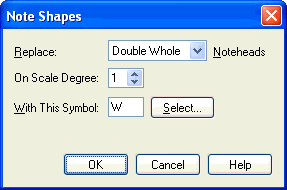
How to get there
Click the Staff Tool  , and double-click a staff whose note shapes you want to modify. Select Note Shapes from the Notation Style drop-down list, and then click Select.
, and double-click a staff whose note shapes you want to modify. Select Note Shapes from the Notation Style drop-down list, and then click Select.
What it does
The Special Tools Tool lets you change normal noteheads to X noteheads, diamond noteheads, and so on, on a case-by-case basis. There may be times, however, when you need every occurrence of a certain pitch to have a certain shape. "Shape-note" gospel music uses such a system, for example, as do many drum parts. This dialog box not only lets you specify a different note shape for every note of the scale, but even a different note shape for every rhythmic value for every note of the scale. See also Staff Styles. You can also use this feature for creating rhythm part slashes by using the slash mark instead of a notehead.
- Replace: Double Whole • Half • Quarter. Using this drop-down list, select the traditional notehead shape you want to change. The default notehead for Double Whole is
 , for Whole is
, for Whole is  , for Half is
, for Half is  , and for Quarter (and smaller values) is
, and for Quarter (and smaller values) is  . Bear in mind that you can specify a different notehead shape for each of these noteheads for each step of the scale.
. Bear in mind that you can specify a different notehead shape for each of these noteheads for each step of the scale.
- Noteheads on Scale Degree ___ • [Arrow controls]. Either type, or click the arrow controls to select, the scale degree number for which you want to change the selected notehead shapes. For example, to change every occurrence of G to an X-notehead in the key of C, enter 5 in this text box, since G is the fifth note of the scale.
- With This Symbol: ___ • Select. The character displayed in this text box is the alphabetic equivalent of the particular notehead shape you’re specifying; it appears in the system font, regardless of what it looks like in the music font. For example, even if you’ve selected an X notehead in the Maestro music font, you’ll see an upside-down question mark in this text box.
Instead of having to look up the alphabetic equivalent for the music symbol you want, simply click Select. Finale displays a palette containing every symbol in the music font; double-click the shape you want to use as the replacement notehead. When you return to the dialog box, Finale enters the symbol’s alphabetic system font equivalent in the text box automatically.
- Use Note Shapes. This checkbox, which only appears if you’ve chosen Note Shapes from Document Options - Notes and Rests, is the master switch for the settings you’ve made in this dialog box. When it’s selected, the document displays your new notehead shapes; deselect this checkbox to restore normal noteheads (until you re-select it).
- OK • Cancel. Click OK (or press enter) to confirm, or Cancel to discard, any changes in the note shape scheme you’ve established and dismiss the dialog box.
See Also:
Staff Styles
Staff Attributes

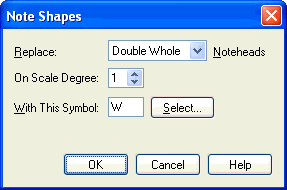

 , for Whole is
, for Whole is  , for Half is
, for Half is  , and for Quarter (and smaller values) is
, and for Quarter (and smaller values) is  . Bear in mind that you can specify a different notehead shape for each of these noteheads for each step of the scale.
. Bear in mind that you can specify a different notehead shape for each of these noteheads for each step of the scale.