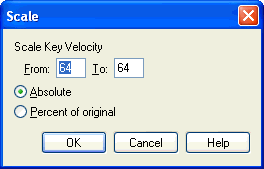|
L'aide française est disponible au format PDF en cliquant ici (ou dans le Menu "Démarrer", Finale 2010, Documentation PDF française)
Le tutoriel français est disponible au format PDF en cliquant ici.
La mise à jour de l'aide française au format HTML sera disponible prochainement.
|
Traduction française :

|
Scale Key Velocities dialog box
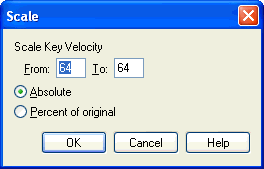
How to get there
From the Window menu, choose Advanced Tools. Click the MIDI Tool  . Select a region of measures. Specify the MIDI data type you want to edit by choosing Key Velocities from the MIDI Tool menu. If you’re in the MIDI Tool split-window, select the region you want to affect by dragging through the "graph" display area or by selecting the handles of individual notes whose MIDI data you want to edit. Choose Scale from the MIDI Tool menu.
. Select a region of measures. Specify the MIDI data type you want to edit by choosing Key Velocities from the MIDI Tool menu. If you’re in the MIDI Tool split-window, select the region you want to affect by dragging through the "graph" display area or by selecting the handles of individual notes whose MIDI data you want to edit. Choose Scale from the MIDI Tool menu.
What it does
This dialog box’s function is to let you scale the Key Velocity values gradually from one value to another. For example, you can create a smooth crescendo by scaling the key velocities of the notes in the region from 10 to 90. (MIDI velocity is measured on a scale from zero, which is very quiet, to 127, which is very loud.)
- from ___ to ___. In these text boxes, enter the beginning and ending values of the gradual change you want Finale to effect over the selected region. The numbers in these text boxes represent either MIDI velocity values or percentages of the existing key velocity values, depending on whether you’ve selected Absolute or Percent of Original (see below). (MIDI key velocity values range from 0 [very quiet] to 127 [very loud]). If you enter a larger value in the first text box, the result will be a decrescendo; if you enter a larger value in the second box, the result will be a crescendo.
- Absolute • Percent of Original. When Finale scales the selected MIDI data from the value in one text box to the value in the other, it needs to know whether these specified values are the actual absolute values (from 0 to 127 for Key Velocities, for example) or percentages of the existing values. For example, if you click Absolute when creating a crescendo, the crescendo will be perfect; any subtle variations in key velocity among the notes of the selected passage (recorded from your original performance) will be lost. If you clicked Percent of Original, however, you could scale key velocities from, say, 50% to 200% of all notes’ current velocities, thus preserving individual dynamic fluctuations within the passage while still creating an effective crescendo.
- OK • Cancel. Click OK to confirm, or Cancel to discard, the MIDI data changes you’ve specified. You return to the MIDI Tool split-window (or the score).
See Also:
MIDI Tool menu
MIDI Tool