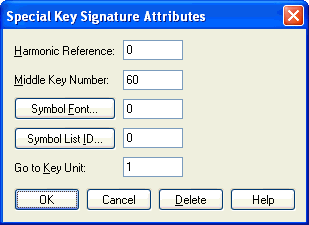|
L'aide française est disponible au format PDF en cliquant ici (ou dans le Menu "Démarrer", Finale 2010, Documentation PDF française)
Le tutoriel français est disponible au format PDF en cliquant ici.
La mise à jour de l'aide française au format HTML sera disponible prochainement.
|
Traduction française :

|
Special Key Signature Attributes dialog box
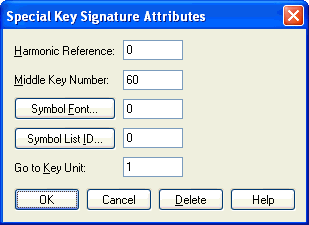
How to get there
Click the Key Signature Tool  , and double-click the measure in which you want the key to change. The Key Signature dialog box appears. (There are a variety of other ways to access this dialog box.) Choose Nonstandard from the drop-down list. Click the Attribute icon.
, and double-click the measure in which you want the key to change. The Key Signature dialog box appears. (There are a variety of other ways to access this dialog box.) Choose Nonstandard from the drop-down list. Click the Attribute icon.
What it does
This dialog box concerns the creation of linear key formats and nonlinear key signatures; see Nonstandard Key Signature dialog box for a more complete discussion. In brief, Finale lets you create nonstandard key systems and key signatures, based on scales with any number of steps, and with accidentals placed in any order you want.
For any such key system you create, you can specify a number of special attributes, such as the symbols you want to use in the key signature (instead of the flat and sharp symbols).
- Harmonic Reference. The number in this text box identifies the note that all other dialog boxes in Finale’s key system will consider to be the C, or fundamental root tone. Enter zero for C, 1 for D, 2 for E, and so on. There’s little reason ever to change the default setting in this text box (zero, or C).
- Middle Key Number. The number in this text box specifies the MIDI key number that corresponds to the Harmonic Reference number. (In the MIDI key numbering system, the keys on a synthesizer are numbered sequentially from bottom to top. Middle C is note 60, C sharp is 61, and so on.)
You can use this parameter to good advantage if you want to transform your synthesizer into a transposing synthesizer (as far as Finale is concerned). For example, if you set the Middle Key Number to 48 (C below middle C), Finale will interpret every note you play as a note an octave higher; likewise, when Finale plays back a score, it will play notes on your synthesizer an octave lower than written.
- Symbol Font. The number in this text box corresponds to the font which has the symbols you want to use for accidentals. To choose a new font, click Symbol Font; Finale displays the Font dialog box, from which you can choose the new font.
- Symbol List ID. The number in this text box identifies a symbol list you’ve created— an array of accidental Amounts (where one sharp has an Amount of 1, one flat has an Amount of –1, and so on) and corresponding characters you want to appear in the key signature to represent them. To create a symbol list, click Symbol List ID; the Symbol List dialog box appears, in which you can define the character you want to appear in place of the usual sharp, flat, double-sharp, or other standard symbol. (See Symbol List dialog box.)
- Go to Key Unit. Enter a number in this text box to specify the number of scale steps Finale should consider to be between each pair of keys on your MIDI keyboard. In other words, if you’ve specified a quarter-tone scale, tell Finale that the Key Unit is 2—there are two scale tones, not one, between one synthesizer key and the next. (If your synthesizer can produce quarter tones, however, leave the Key Unit at 1, so that Finale will correctly play back your quarter-tone score.) If you’ve specified the correct Key Unit value, Finale will transcribe and play any music performed in the usual way correctly. If you created a quarter-tone scale without changing the Key Unit, by contrast, you’d have to drastically modify your playing style.
- Delete. Click Delete to restore all the settings in this dialog box back to their default "traditional" values.
- OK • Cancel. Click OK to confirm, or Cancel to discard, the settings you’ve made in this dialog box. You return to the Nonstandard Key Signature dialog box.
See Also:
Nonstandard Key Signatures
Key Signature Tool