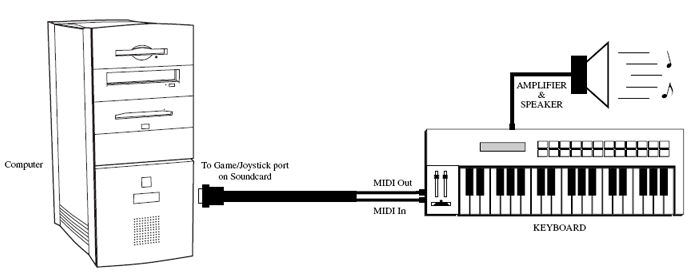|
L'aide française est disponible au format PDF en cliquant ici (ou dans le Menu "Démarrer", Finale 2010, Documentation PDF française)
Le tutoriel français est disponible au format PDF en cliquant ici.
La mise à jour de l'aide française au format HTML sera disponible prochainement.
|
Traduction française :

|
Setting up your MIDI system 

If you are not using MIDI, skip this section. If you’re just getting started with MIDI, this section provides basic instructions for connecting your equipment.
MIDI stands for Musical Instrument Digital Interface. It’s the language spoken by computers and electronic musical instruments. We’ll assume that you’re connecting a MIDI keyboard, although you can use any MIDI instrument. In this book, “MIDI keyboard” refers to whatever type of MIDI device you are using.
We will assume that your computer is equipped with a sound card, which is designed to also act as a MIDI interface and has the appropriate driver software installed. If you are using a dedicated MIDI interface, you will need to consult its documentation for instructions on setting up your MIDI system. At the very least, in addition to the sound card you will need the following equipment for an operational MIDI system (not including your computer):
A MIDI keyboard
Amplifier/speaker or headphones
A MIDI cable
The last item, a MIDI cable, is an optional accessory, which may have been included when you purchased your sound card. MIDI cables are needed to connect most older keyboards to a MIDI interface. (Some MIDI controllers do not require a MIDI cord or external MIDI interface.)
- Install your sound card or USB interface and its drivers. See its documentation for instructions.
- Place the computer, keyboard, and MIDI interface where you want them. Go ahead and plug in any power cords, but don’t turn anything on yet.
- If you are using a sound card, plug the game/joystick port end of the MIDI cable into the game/joystick port of the sound card. If you are using a USB interface, connect it to your computer using a USB cable. Again, if you are using a USB interface, consult its documentation for specific instructions.
- Plug the MIDI cable marked MIDI OUT into the MIDI IN port on your MIDI keyboard, and the MIDI cable marked MIDI IN into the MIDI keyboard port marked MIDI OUT. The MIDI ports on a MIDI keyboard are usually on the back of the unit. The most common problem encountered by a new MIDI user is improperly connected cables. The trick is to think of the route the music data is taking. The notes you play will leave your MIDI keyboard from the port marked Out, and proceed to the computer through a cable or port marked In. Similarly, when the computer plays back your music, the notes leave the computer through the port or cable marked Out and enter the MIDI keyboard through the port marked In. So, although it may seem contrary to common sense, plug the In to the Out and vice versa.
Your connections should resemble those in this figure:
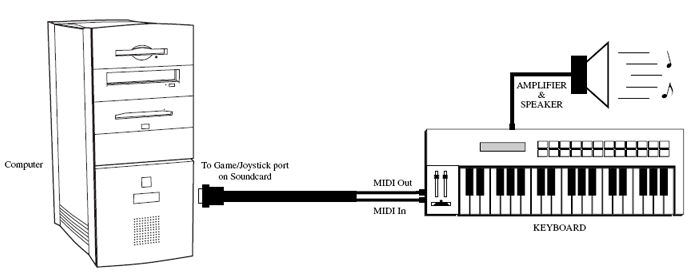
- Turn on all your equipment.
If you discover that Finale isn’t responding to your MIDI keyboard, check these connections again, and consult the manual that came with your sound card or interface.
 Previous Previous
|
Next  |