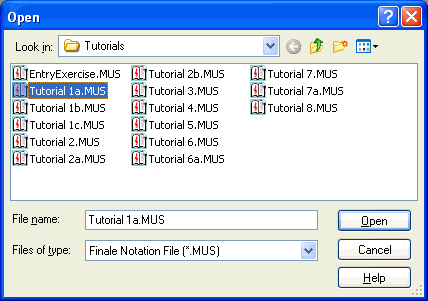|
L'aide française est disponible au format PDF en cliquant ici (ou dans le Menu "Démarrer", Finale 2010, Documentation PDF française)
Le tutoriel français est disponible au format PDF en cliquant ici.
La mise à jour de l'aide française au format HTML sera disponible prochainement.
|
Traduction française :

|
Open File dialog box
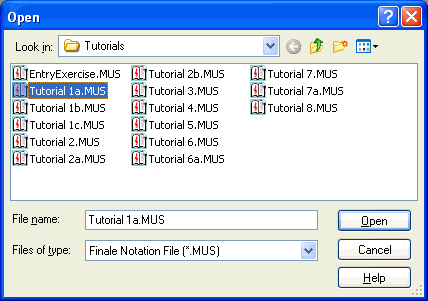
How to get there
This dialog box appears when you use Finale's File menu to open or save files. It appears when you choose Place Graphics from the Graphics menu (or when you click in the Shape Designer's drawing area when the Graphics Tool is selected). Use this dialog box to open an existing Finale or that you want to work on in Finale. Or, use it to open Finale libraries which contain music markings that you can use in your score. Or, use it to place graphics that you want to place directly onto the score, such as a company logo, or place graphics into the Shape Designer to use as an articulation or an expression.
You can also use this dialog box to save the current score that you're working in Finale. Or, use it to save Finale libraries which contain the current set of music markings present in your score. This dialog box works the same as any standard Windows Open or Save dialog box. The only difference is the File Type.
What it does
In this dialog box, you can specify what kind of file you want to save or open.
List Files of Type
Choose the file type you want to open or save from the drop-down list, or choose All Files to display all the files in the current directory regardless of file type. Choose Finale Notation File (.MUS) to display "regular" Finale files. Choose MIDI File to display Standard MIDI Files created in Finale or a sequencer program. Choose Coda Template File (.) to display Finale files saved as templates. These files open as "Untitled," but contain all the custom score settings contained in the template file. Choose Lesson File (.LSN) to open a lesson created in the Exercise Wizard.
In the Load Library dialog box, choose Library File (.LIB) to display the available Finale libraries (sets of musical markings such as Articulations and Expressions).
In the Place Graphic dialog box, choose File (.TIF), Windows Metafile (.WMF), or Encapsulated PostScript Listing (.), or one of the other available formats to display the files of the selected type in the scrolling list. Choose All Files to display files of all types in the scrolling list.
See Also:
File menu